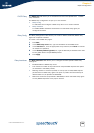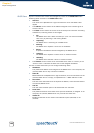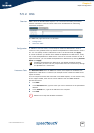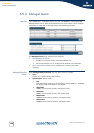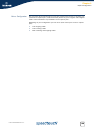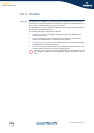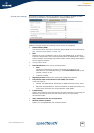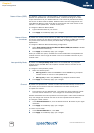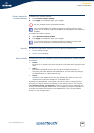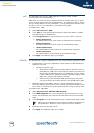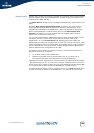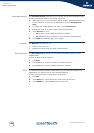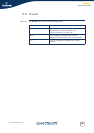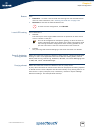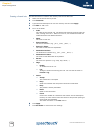Chapter 5
Expert Configuration
E-DOC-CTC-20050429-0104 v1.0
163
Enable/disable the
wireless interface
To disable your wireless interface:
1 Clear wireless interface enabled.
2 Click Apply to immediately apply your changes.
To enable the wireless interface:
1 Select Wireless interface enabled.
2 Click Apply to immediately apply your changes.
Security The security configuration tab allows you to configure the SpeedTouch™:
Security Mode settings.
Access Control settings.
Security Mode Three security levels are available for protecting the SpeedTouch™ wireless network
environment.
level 0:
No security i.e. the data will not be encrypted, no authentication process will be
used.
level 1:
Backwards compatible security with any Wi-Fi certified client(WEP), i.e.
encrypting the traffic between the SpeedTouch™ and the clients by sharing a
pre-defined 64-bit or 128-bit Network key.
level 2:
WPA-PSK is the highest form of security available but make sure that your
wireless client and client manager are compatible with it.
By default the SpeedTouch™ access point uses security level 0, implying that no
encryption is used for wireless networking. In case security level 1 or 2 is active,
select Security Level 0 - no encryption to return to security level 0. Selecting this
security level has immediate effect. Data will no longer be encrypted. Therefore, to
re-access the wireless environment of the SpeedTouch™ you must first disable
security on your wireless client.
!
All your wireless clients will be disconnected!
You can also disable your wireless interface by pressing the front panel
button for 10 seconds. When the WLAN led is extinguished, the interface is
disabled.
You can also enable your wireless interface by pressing the front panel
button for 10 seconds until the WLAN led starts flashing.