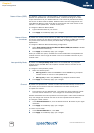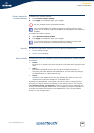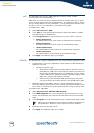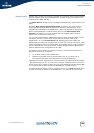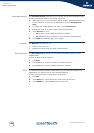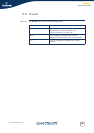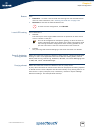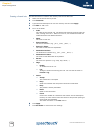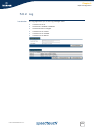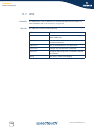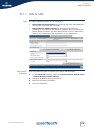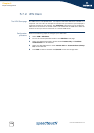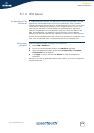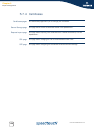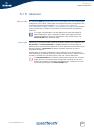Chapter 5
Expert Configuration
E-DOC-CTC-20050429-0104 v1.0
170
Creating a firewall rule Proceed as follows to create a new security level and to add rules:
1 Select one of the six security levels.
2 Click Customize.
3 Type name and description for the new security level and click Apply.
4 Click New to add a rule.
5 Fill in all the fields.
Index:
The index of the firewall rule. The firewall hierarchically goes through the
rules, starting from rule 1. When no rule is hit, the firewall will block the
traffic because of his default behaviour.
Name:
The name of the rule.
Source Interface:
The source interface. (e.g. _lan1, _wan1, _dmz1,...)
Source IP - Select:
The name of the source IP expression.
Destination Interface:
The destination interface (e.g. _lan1, _wan1, _dmz1,...)
Destination IP- Select:
The name of the destination IP expression.
Service:
The service or protocol. (e.g. smtp, http, telnet,...)
Flags:
Enable:
To enable the rule or not.
Log:
To log the actions concerning this rule. You can see the result in
Firewall > Log.
Action:
Accept:
The connection is accepted.
Deny:
Send to the sender that the packet could not be delivered.
Drop:
The packet is silently discarded.
Reset:
Reset of the connection.
Count:
Counts the number of connections that match the rule description.
Contrary to other actions this action does not stop further parsing of
the firewall rules database.
The reults are shown in the Hits column.
6 Click Apply.
7 Click Set Active to activate the new settings.