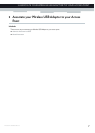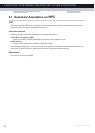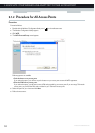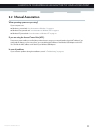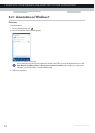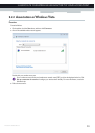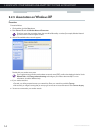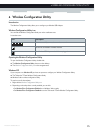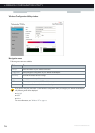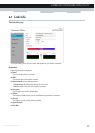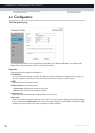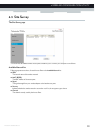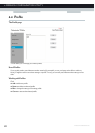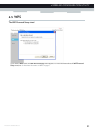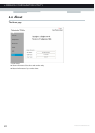15
4 WIRELESS CONFIGURATION UTILITY
E-DOC-CTC-20100623-0002 v2.0
4 Wireless Configuration Utility
Introduction
The Wireless Configuration Utility allows you to configure your Wireless USB Adaptor.
Wireless Configuration Utility icon
You can find the Wireless Configuration Utility icon in the notification area.
In case the icon is:
Opening the Wireless Configuration Utility
To open the Wireless Configuration Utility, double-click:
The Wireless Configuration Utility shortcut on the desktop.
The Wireless Configuration Utility icon in the navigation area.
Windows XP
If your computer runs Windows XP, you have two options to configure your Wireless Configuration Utility:
The Technicolor TG122n Wireless Configuration Utility
Windows’ built-in wireless configuration utility
To switch to one of these utilities:
1 Right-click the Wireless Configuration Utility icon.
2 Depending on the utility that is currently enabled, you can click:
Set Wireless Zero Configuration Enabled to use Windows’ built-in utility.
Set Wireless Zero Configuration Disabled to use the Technicolor TG122n Wireless Configuration Utility.
Icon Description
You are successfully connected to a wireless network.
You are not connected to a wireless network.
Your Wireless USB Adaptor is disabled or unplugged.