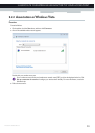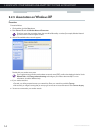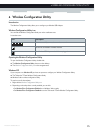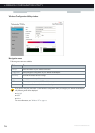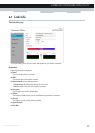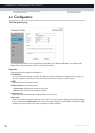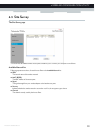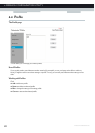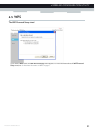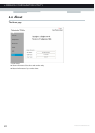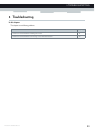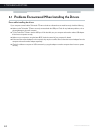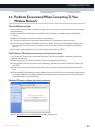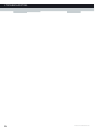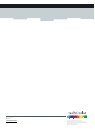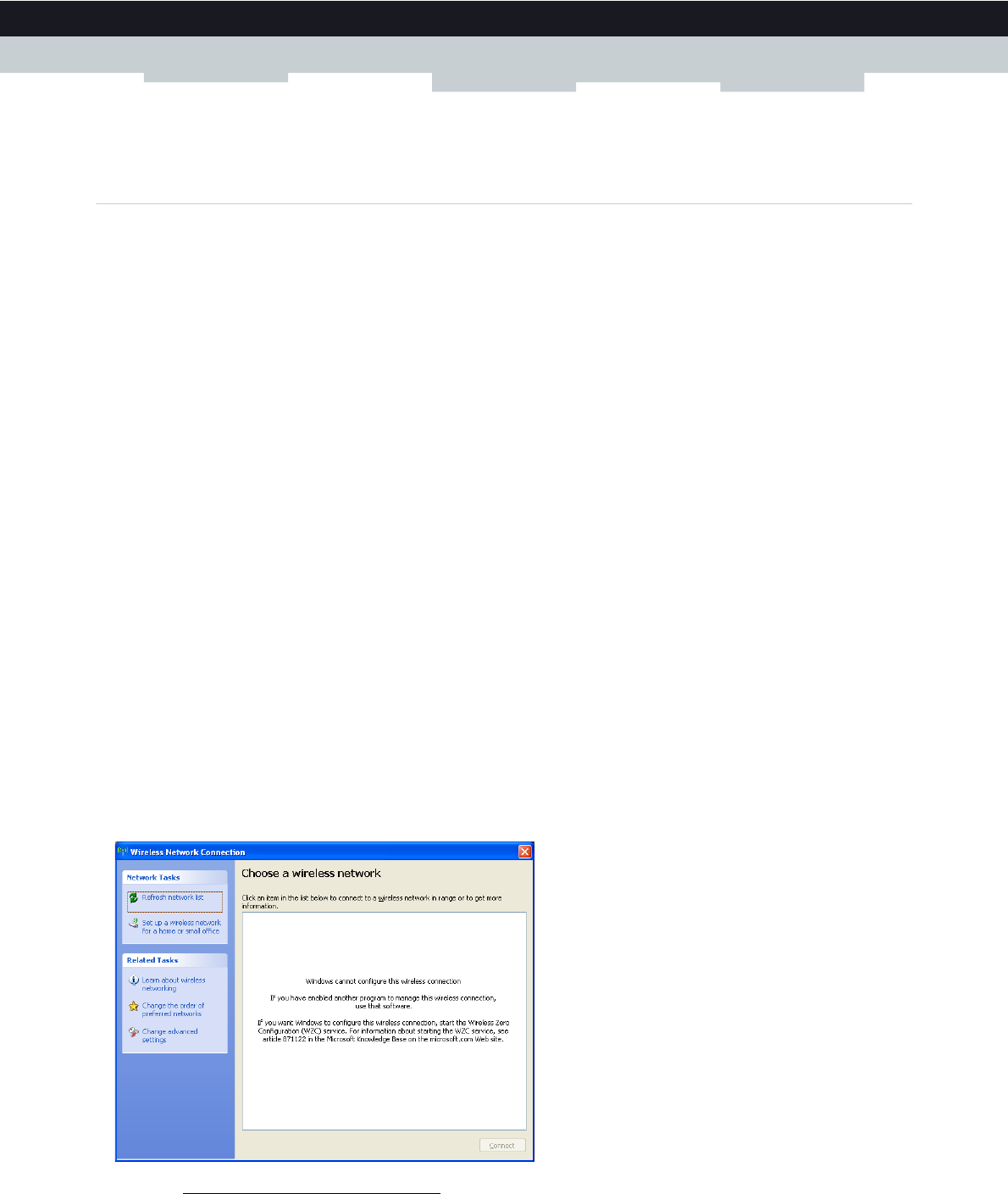
25
5 TROUBLESHOOTING
E-DOC-CTC-20100623-0002 v2.0
5.2 Problems Encountered When Connecting To Your
Wireless Network
The Link LED does not light
If the Link LED on the Technicolor TG122n does not light, or if you cannot access any network resources from the computer,
check the following:
Make sure the driver and utility software is installed correctly. If necessary, try uninstalling and then reinstalling the
software.
Make sure the computer and other network devices are powered on.
The access point that you are connecting to might be defective. Try connecting to another access point.
If you cannot access a Windows or NetWare service on the network, check that you have enabled and configured the
service correctly. If you cannot connect to a particular server, be sure that you have access rights and a valid ID and
password.
If you cannot access the Internet, be sure you have configured your system for TCP/IP.
The Technicolor TG122n does not connect to my wireless access point
If your Technicolor TG122n cannot communicate with a device in the Ethernet LAN when configured for Infrastructure
mode, check the following:
Make sure the access point that the Technicolor TG122n is associated with is powered on.
Check the SSID of the access point that you are connecting to, and make sure you set the Technicolor TG122n to the
same SSID.
If there is still no connection, change the radio channel of the access point and all the clients associated to this access
point.
Check if the WEP or WPA settings have been enabled in the access point to which you are connecting to. Make sure that
the encryption, default key and passphrase settings of the adapter are set to the same as the access point. Contact your
network administrator for more information.
Windows XP cannot configure the wireless connection
Browse to http://support.microsoft.com/kb/871122 and follow the instructions.