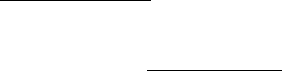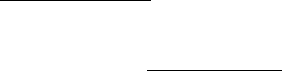
Section 2: Installation and Setup 8
Logging In to the Modem
Use the following procedure to log in to the modem:
1. On a computer that is connected to the modem, open a Web browser.
2. Enter the IP address: http://192.168.15.1 into Address field in order to gain access to your modem.
– or –
In the Address or Location field, type
http://mywimax. and press Enter to display the login screen. (You
must enter the period [.] after the address to access the login screen.)
If you cannot access the modem, refer to “Section 5: Configuring TCP/IP” on page 22 for more
information.
3. The Welcome to Motorola WiMAX CPE screen will be displayed and will prompt you for a password.
4. In the Password field, type the password (default is motorola).
5. Click Login.
6. First time users will see a pop-up box that states: “The Wizard application will guide you through for the
first time configuration. Click the OK button to continue.”
7. Click OK to launch the wizard application.
Setup Wizard and Authentication
Step 1 - Change Password
Once you have launched the setup wizard, you will be prompted to change your password. Motorola
recommends using a password to protect your home network and modem. Passwords are case-sensitive.
To change your password:
1. Ensure the Enable Login Password Protection check box is selected.
2. Enter a New Login Password in the box. Passwords can be no more than 20 characters in length.
3. Re-type your new password in the Confirm New Login Password box.
4. Click Next.
Step 2 - Device Time
This screen allows you to set the time zone and to enable Daylight Savings Time (when applicable) for your
location.
1. Select the appropriate time zone for your location from the drop down box.
2. Select the Auto Adjust for Daylight Savings Time check box if you live in a region that observes Daylight
Savings Time. (This check box is selected by default.)
3. Click Next.