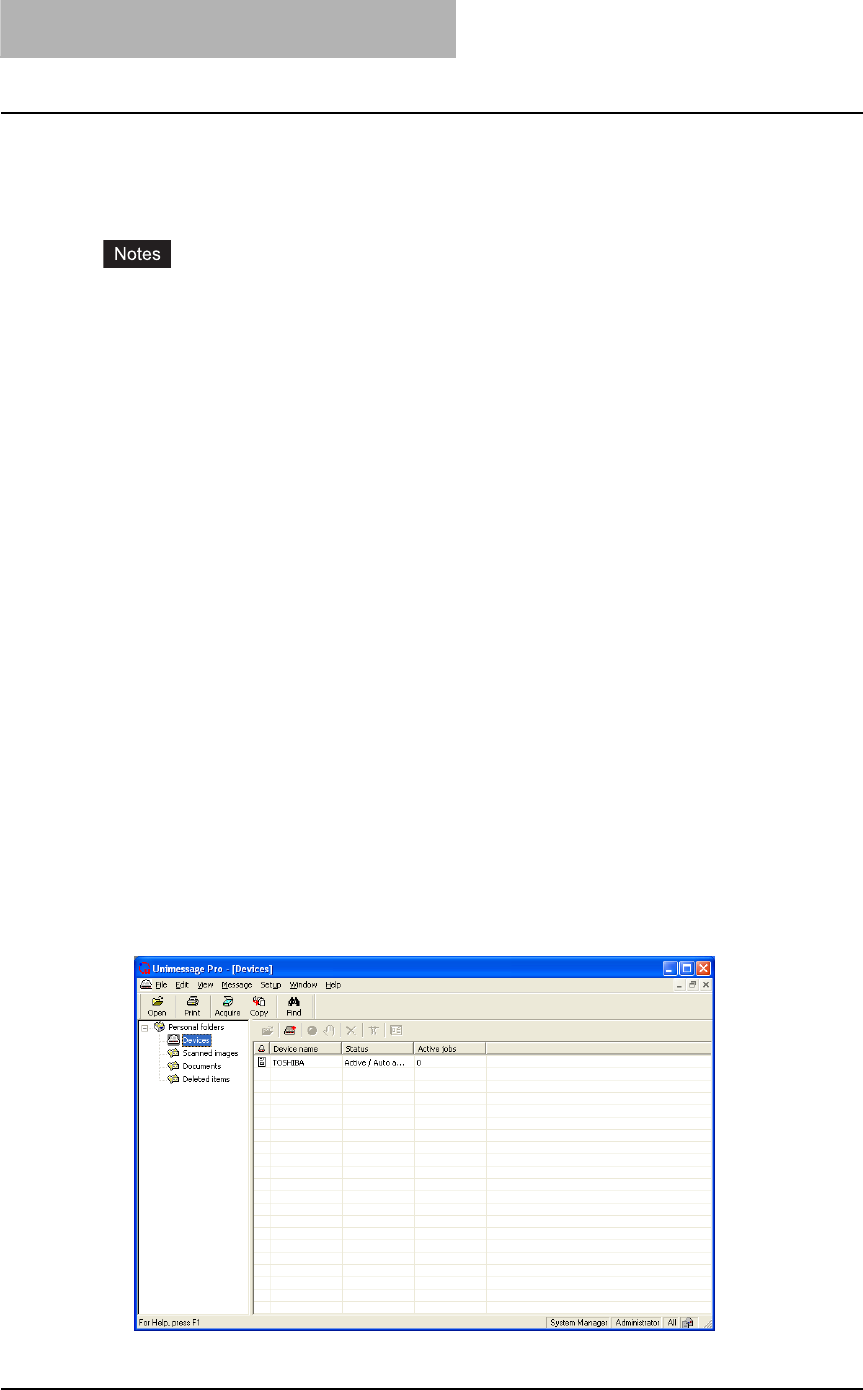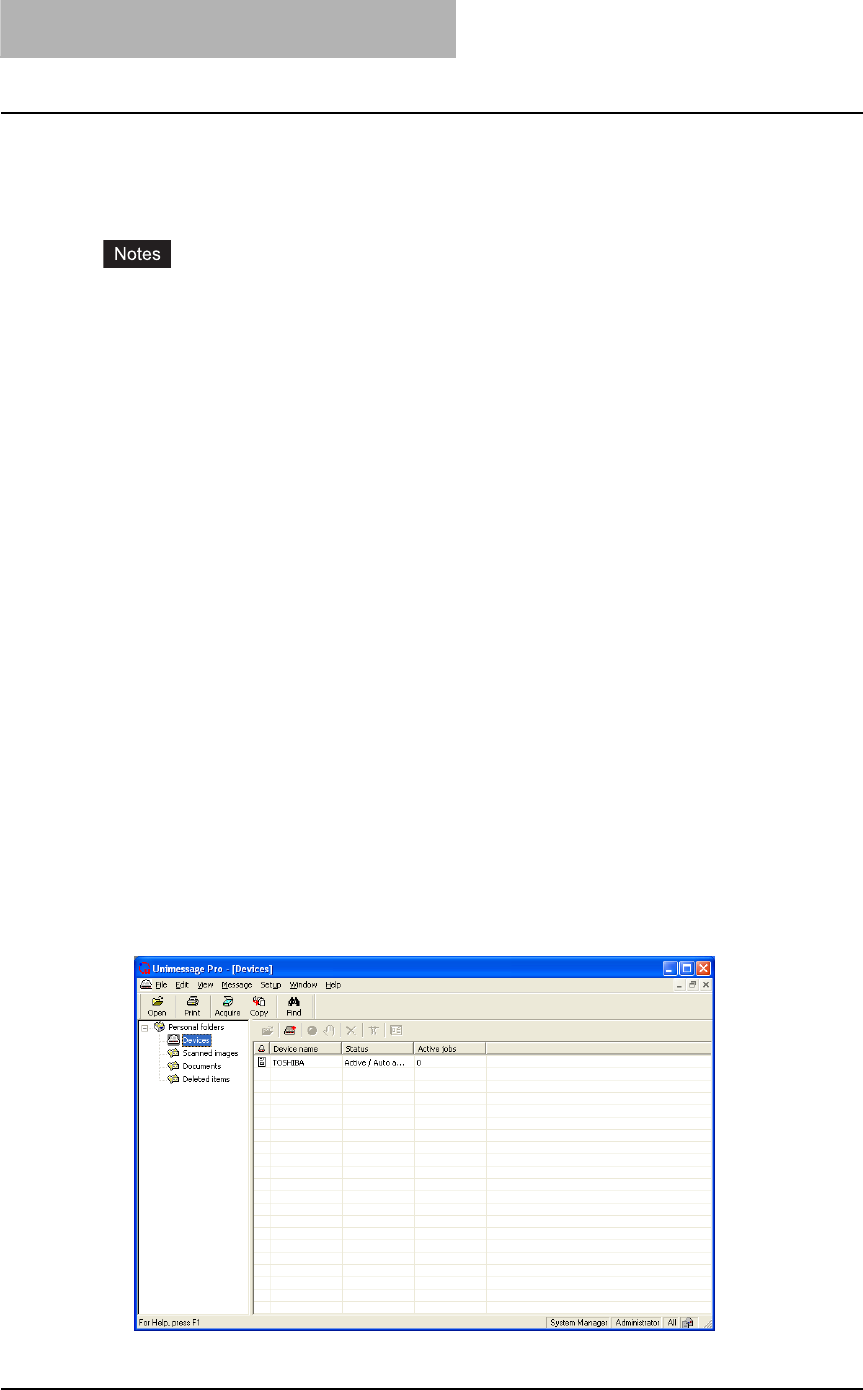
3 DESCRIPTION OF THE FUNCTIONS
118 Browse Folders
Browse Folders
How to operate "Browse Folders" and each function
When you click Browse Folders button or the TOSHIBA Viewer logo on the Welcome menu,
the TOSHIBA Viewer main display will appear.
y When you close the main TOSHIBA Viewer display, the Welcome menu will reappear.
If you prefer to skip the Welcome menu, select Program from the Setup menu, click on the
Application tab and uncheck the Show “welcome” screen option then click OK.
The Welcome menu will then not to be displayed beginning with the next time you start
TOSHIBA Viewer.
y You can switch between open folders in the main TOSHIBA Viewer display using Ctrl+TAB
or Ctrl+F6.
y You can close the current folder in the main TOSHIBA Viewer display using Ctrl+F4.
At the top of the Main TOSHIBA Viewer Display is the menu list - File, Edit, View, Message,
Setup, Window, and Help.
Below the menu list is the main toolbar - Open, Print, Acquire, Copy and Find.
You can disable the toolbar display from the View menu.
At the foot of the screen is a status bar that will display various messages depending on what
you are doing.
You can disable the status bar from the View menu.
For further descriptions of the each menu item, select Contents and Index in Help menu to
view the Help.
The remainder of the screen is divided into two parts:
On the left is the list of available folders.
To open a folder in the right pane, click its name in the folder tree.
If a folder contains any unread items TOSHIBA Viewer will display the number of unread
items within each folder after each folder’s name in this section of the screen.
You can change the width of this area by placing your cursor on its right-hand border (the
cursor will change shape), holding down the left mouse button, and dragging the border to a
new position.
On the right is a display area for individual or multiple folders.
You can select folders to be displayed by clicking on them in the folder list.