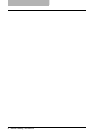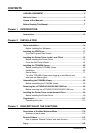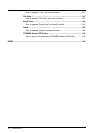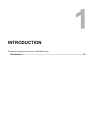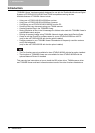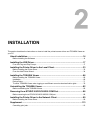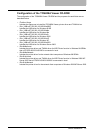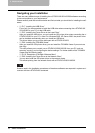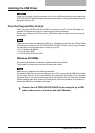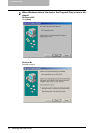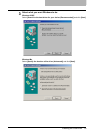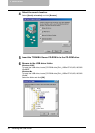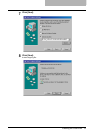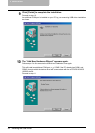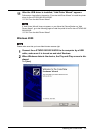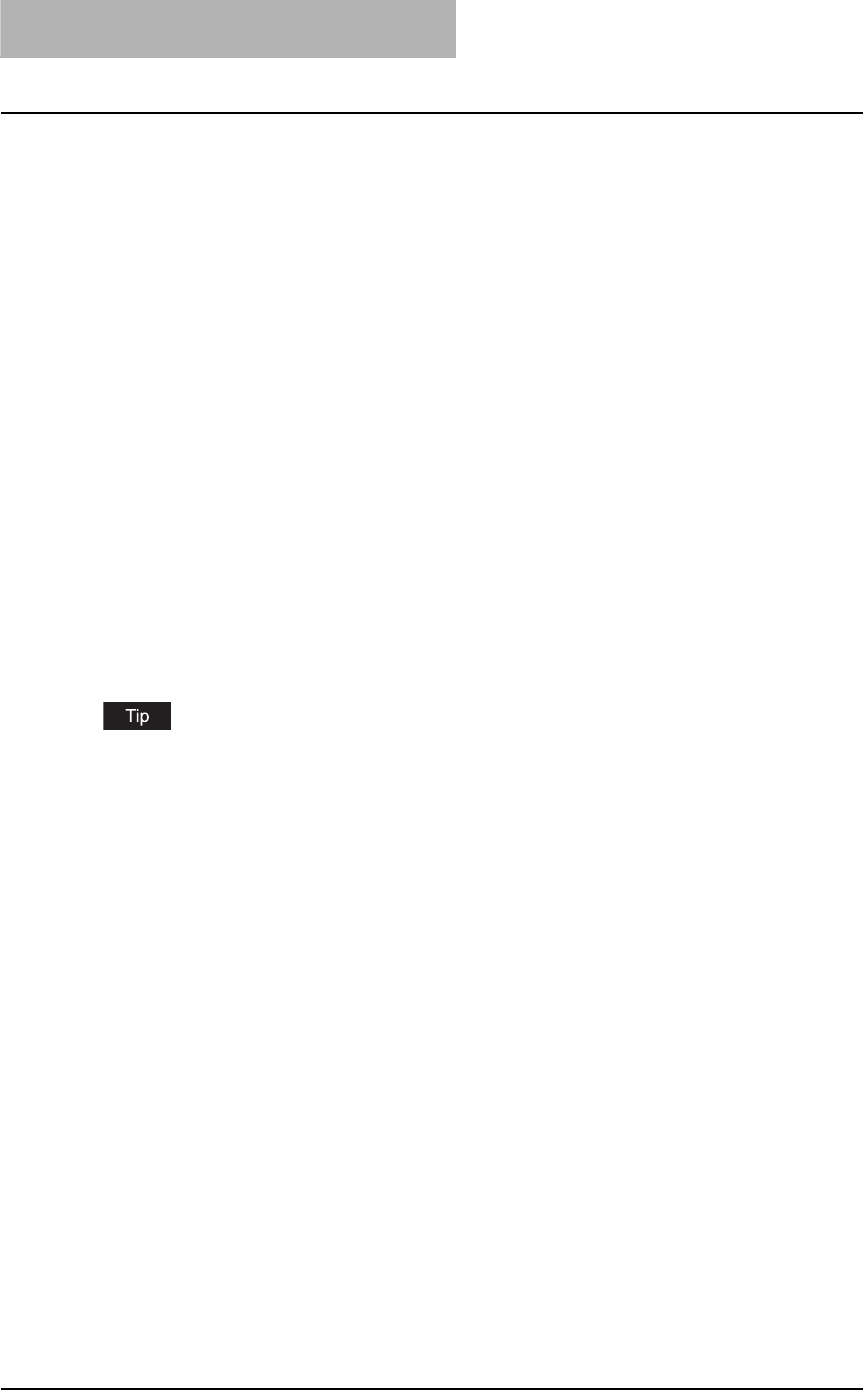
2INSTALLATION
16 About Installation
Navigating your Installation
There are many different ways of installing the e-STUDIO163/203/165/205 softwares according
to the environments or your requirements.
Please carefully read the instruction below and find out what you should do for installing the soft-
wares.
y P.17 “Installing the USB Driver”
First of all, it is recommended to install the USB driver when connecting the e-STUDIO163/
203/165/205 to your PC via the USB cable.
y P.33 “Installing the Printer Driver to the Local Client”
After you install the USB driver, you can install the GDI printer driver when connecting the e-
STUDIO163/203 to your PC in local. For Windows 2000, XP, Server 2003, the printer driver
can be installed automatically when you install the USB driver.
This driver allows you to print the document with e-STUDIO163/203.
y P.66 “Installing the TOSHIBA Viewer”
After you install the GDI printer driver, you can install the TOSHIBA Viewer if you want use
this utility.
This utility allows you to control your e-STUDIO163/203/165/205 from your PC, such as
scanning, copying, and configuring the device settings. For further details of the TOSHIBA
Viewer, see the following page.
P.116 “Description of the Main Welcome Menu”
y P.90 “Installing the Printer Driver to the Network Client”
You can also install the GDI printer driver to the network clients.
This allows printing from the network clients with e-STUDIO163/203/165/205.
Screens used in the installation procedures of the above softwares are captured in system envi-
ronment with the e-STUDIO163 connected.