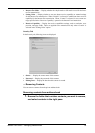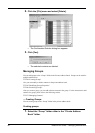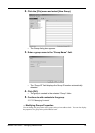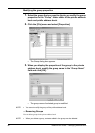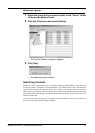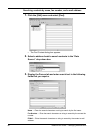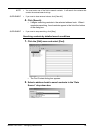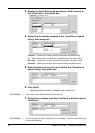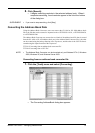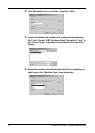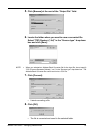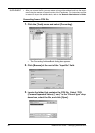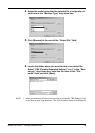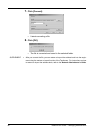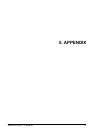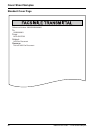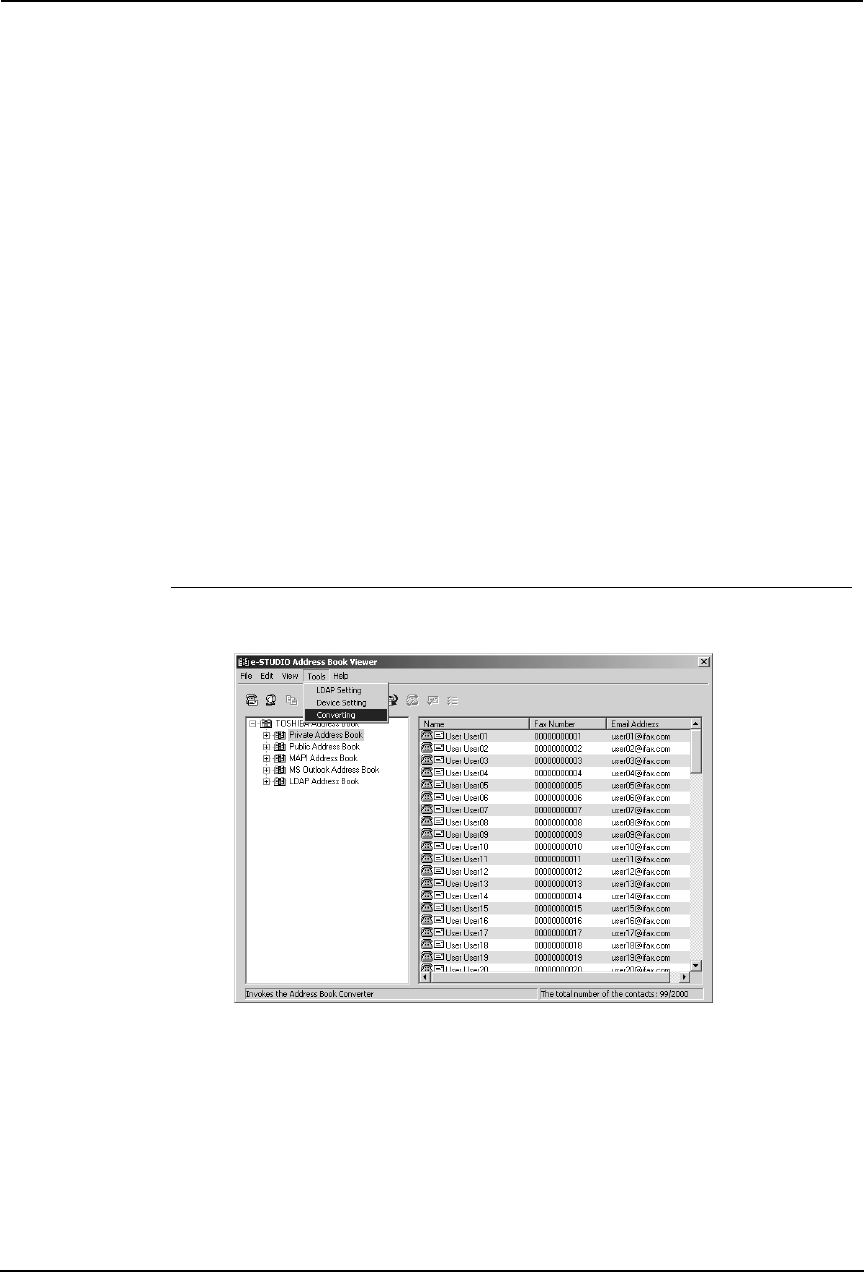
Network Fax Guide — Managing Address Book 91
8. Click [Search].
• It begins searching contacts in the selected address book. When it
completes searching, found contacts appear in the list at the bottom
of the dialog box.
SUPPLEMENT: • If you want to stop searching, click [Stop].
Converting the Address Book Data
Using the Address Book Converter, users can convert the GL-1010 or GL-1020 address book
file to the file that can be restored or imported to the e-STUDIO3511/4511, e-STUDIO350/450,
or e-STUDIO230/280.
The Address Book Converter can convert the two kinds of the address book file that is created
from the GL-1010 or GL-1020 address book; one is the Address Book Converter file (*.abc) that
can be created using the backup function of the TopAccess, and the other is the CSV file that is
created using the export function of the TopAccess.
P.91 "Converting from an address book converter file"
P.94 "Converting from a CSV file"
NOTE: • The Address Book Converter can be launched only on Windows NT 4.0, Windows
2000, Windows XP, and Windows Server 2003.
Converting from an address book converter file
1. Click the [Tools] menu and select [Converting].
• The Converting AddressBook dialog box appears.