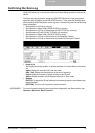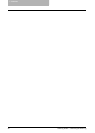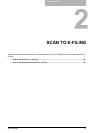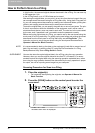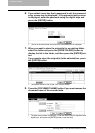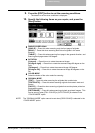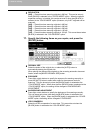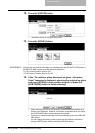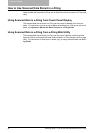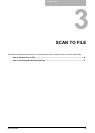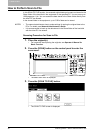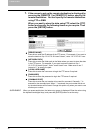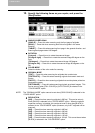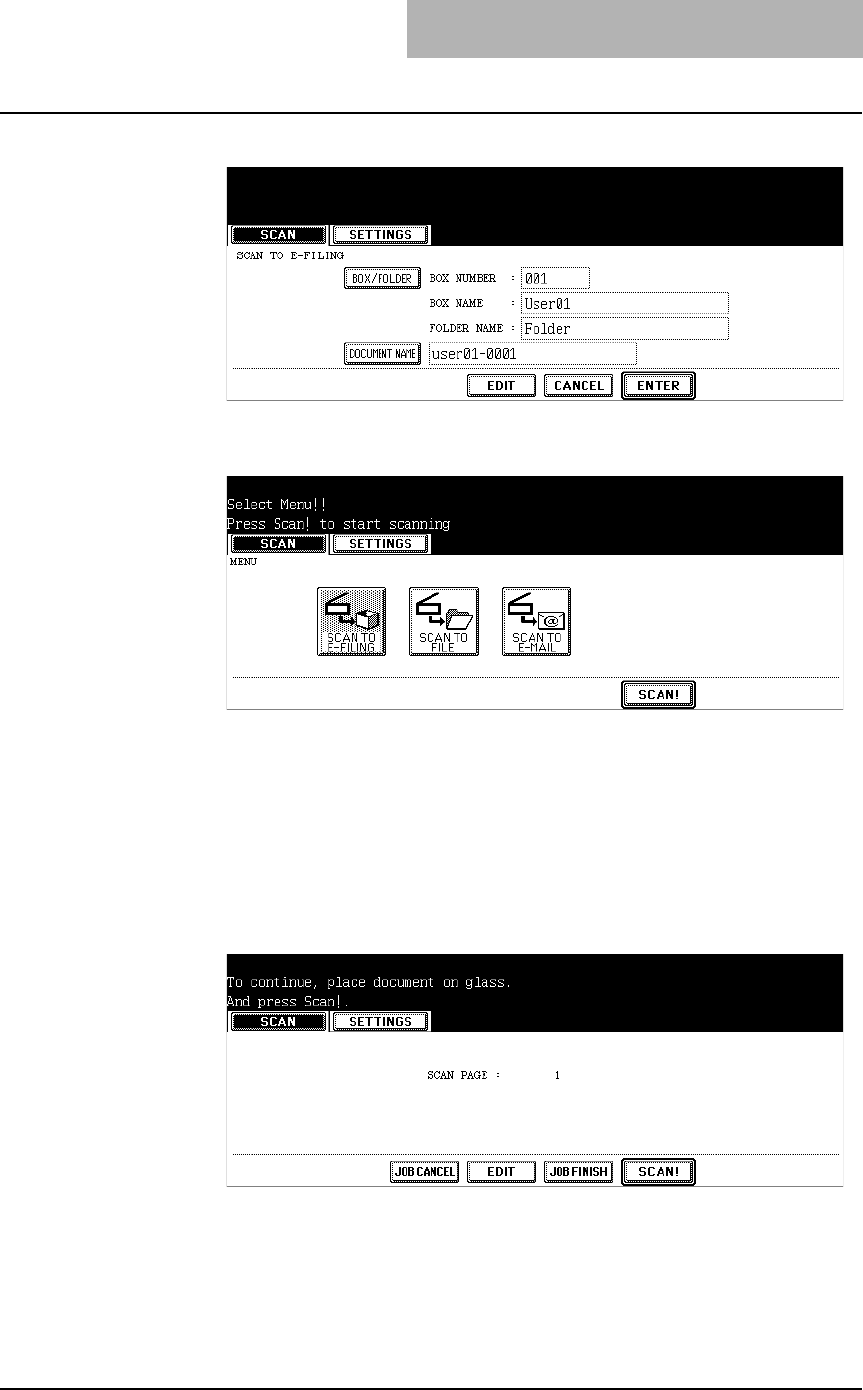
2. Scan to e-Filing
Scanning Guide — How to Perform Scan to e-Filing 27
12. Press the [ENTER] button.
• The screen returns to the basic scan menu.
13. Press the [SCAN!] button.
SUPPLEMENT: You can also set another scan agent, by pressing either the [SCAN TO FILE] button or
[SCAN TO E-MAIL] button to set the scanning conditions.
P.30 "How to Perform Scan to File"
P.40 "How to Perform Scan to E-mail"
14. If the “To continue, place document on glass. And press
Scan!” message is displayed, place another original on glass
and press [SCAN!] to scan another original, or press the
[JOB FINISH] button to finish scanning.
• When the original is set on the reversing automatic document feeder, this
screen is not displayed. However, this screen is displayed when you press
the [CONTINUE] button during scanning the originals.
• If you want to cancel the storage of the scanned data, press the [JOB CAN-
CEL] button.
• You can change the setting of the original type and scanning conditions,
using the [EDIT] button before pressing the [SCAN!] button.