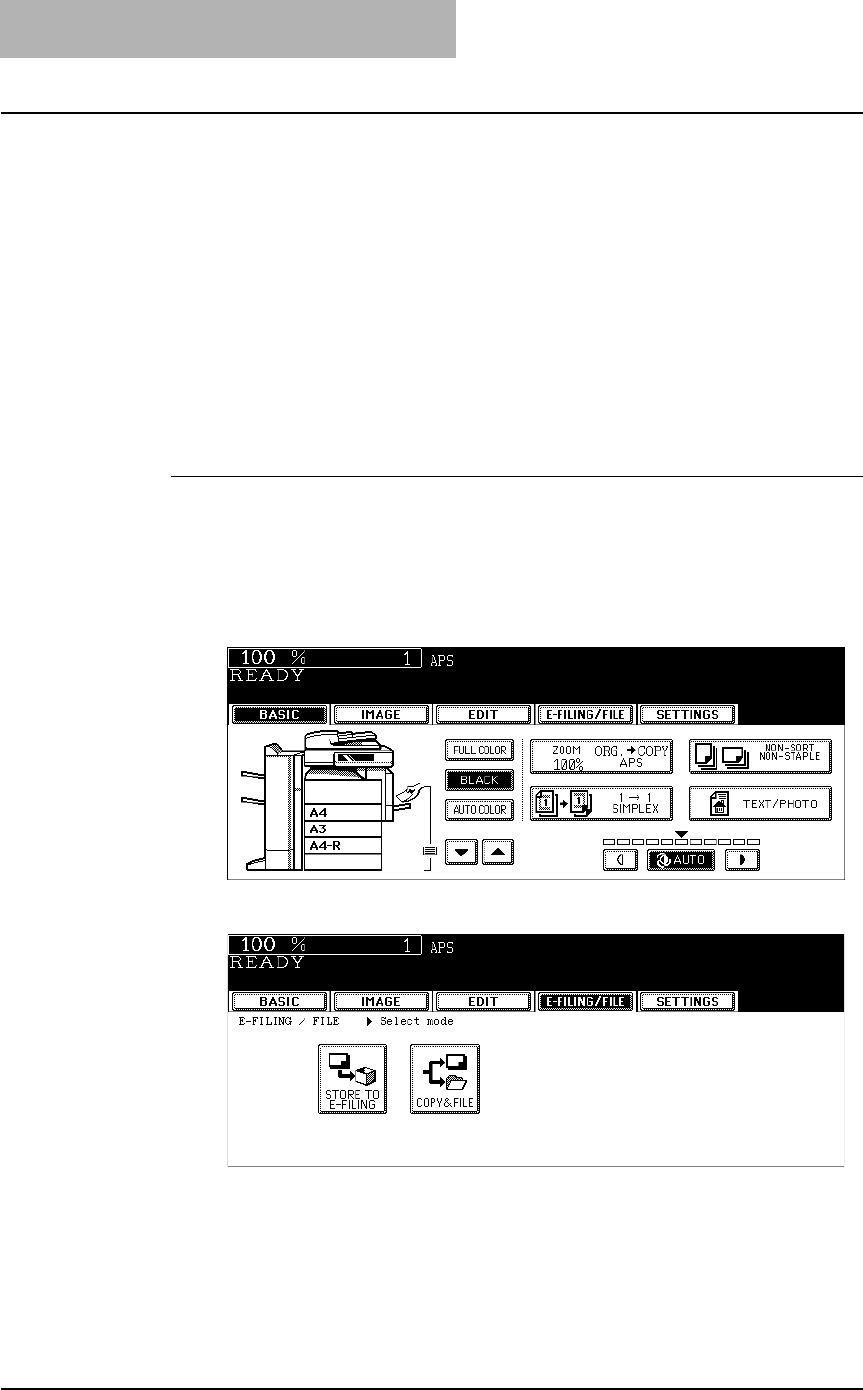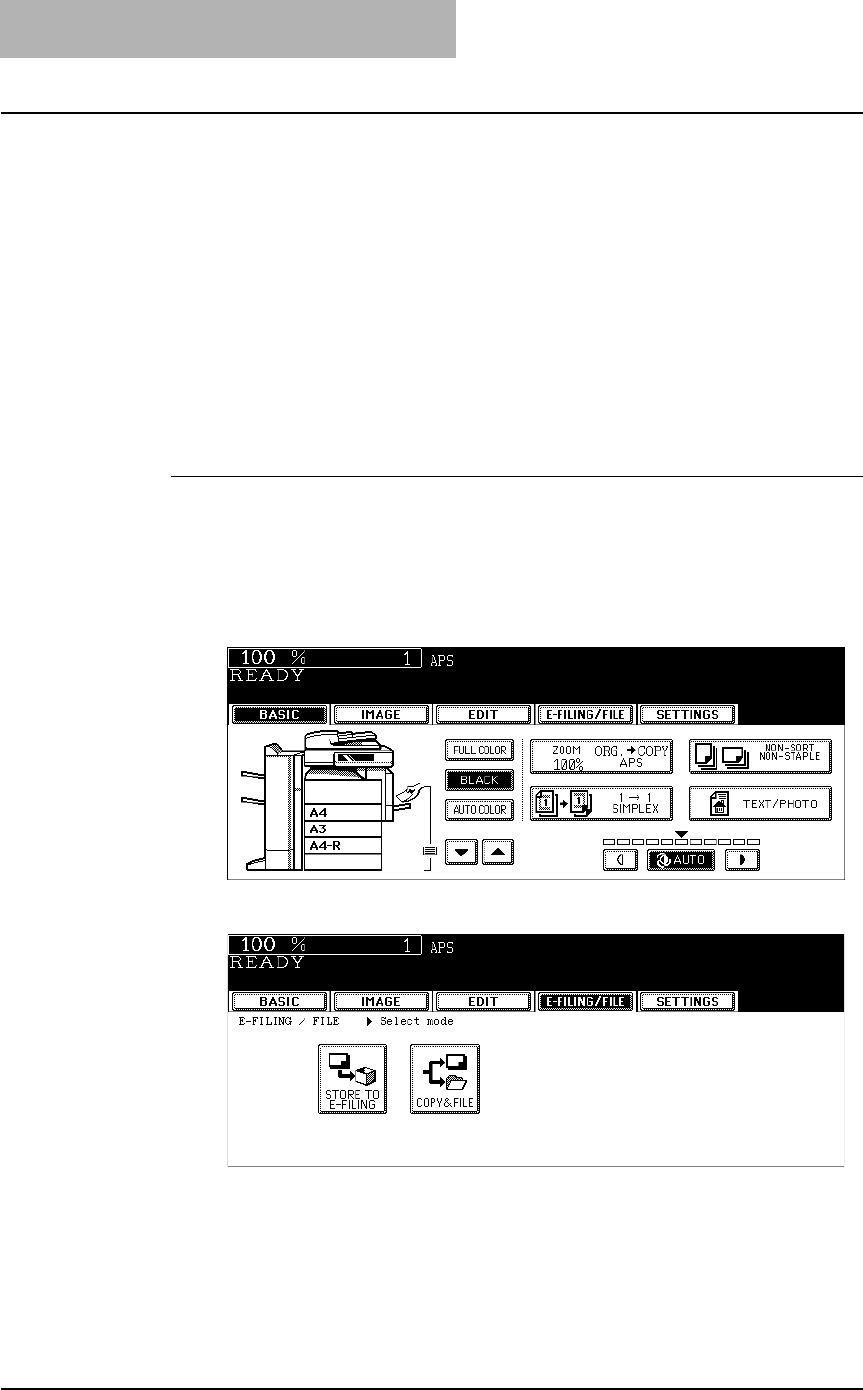
6. Copy & File
78 Scanning Guide — How to Perform Copy & File
How to Perform Copy & File
In this COPY & FILE function, the copied original data can be sent and stored to the
Share folder of the hard disk in the equipment or the specified PC. You can access the
data stored in the Share folder directly from the client PC via network.
NOTES: • The network administrator has to make settings for storing the original data to the
PCs. For details, see Network Administrator's Guide.
• It is recommended to back up the data stored in the Share folder of the hard disk
with the client PC via network.
• The Copy & File operation does not allow you to select the resolutions and JPEG
file format. A document that is stored by Copy & File is proper for output, and not for
importing as an image into your computer. To get the best image quality for import-
ing an image into your computer, please store the document by “Scan to File”.
P.29 "Scan to File"
Scanning Procedure for Scan to File
1. Place the original(s).
• For instruction about placing the originals, see Operator’s Manual for
Basic Function.
2. Press the [E-FILING/FILE] button on the basic screen to enter
the filing menu.
3. Press the [COPY & FILE] button.
• The SAVE AS FILE screen is displayed.