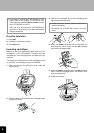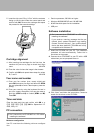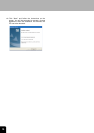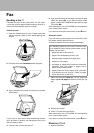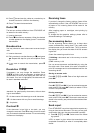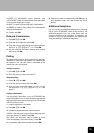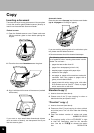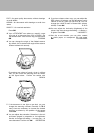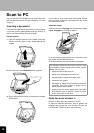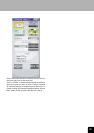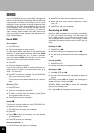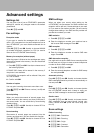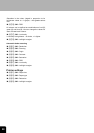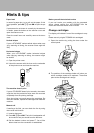16
Copy
Inserting a document
There are two ways to copy a document: You can place
it onto the scanner glass (flatbed scanner) directly or
load it into the automatic document feeder.
Flatbed scanner
1 Open the flatbed scanner cover. Please make sure
that the scanner glass is clean before placing the
original.
2 Place the document face down onto the glass.
3 Align it with back left corner of the scanner (marked
with arrows).
If you want to scan small three-dimensional objects
(such as coins or flowers), use transparent film to pro-
tect the scanner glass.
Automatic feeder
Place the document face up into the document feeder
(up to 10 pages on 60–90 g/m² paper).
a
u
r
ea
p
rim
a
s
a
t
a
estæ
t
a
sq
u
æ
vi
ndi
c
en
u
l
l
os
pon
t
e
s
u
a
s
i
n
e
l
e
g
e
f
id
e
m
re
ct
um
q
u
e
col
e
b
a
t
a
u
r
e
ap
rim
a
s
ata
e
s
t
æt
a
s
q
u
æ
v
i
nd
i
c
e
n
u
l
l
os
p
onte s
u
a
s
i
n
e
le
g
e
fid
em
r
e
ct
u
m
q
u
e
c
o
l
e
b
a
t
a
u
r
e
a
p
r
i
ma s
at
a
e
s
t
æta
sq
uæ
vin
d
i
ce
n
u
l
lo s
p
o
n
t
e
s
u
a
s
i
n
e
l
e
g
e
f
i
de
m
re
ctu
m
q
u
e
c
oleb
a
t
a
u
r
e
a
p
ri
ma
s
a
t
a
e
s
t
æ
t
a
sq
uæ
vin
d
i
ce
nul
lo s
p
onte s
u
a
s
i
n
e
l
eg
e
fidem
r
e
c
t
um
q
u
e
co
l
eb
a
t
a
u
r
e
a
p
ri
m
as
a
ta
e
s
t
æt
as
q
u
æ
v
i
ndic
e
nu
ll
o
s
p
o
n
t
e
s
u
a
s
i
n
ele
g
e
fidemr
e
ctu
m
q
u
e
co
l
e
b
a
ta
u
r
e
a
p
r
i
m
a
sa
t
a
e
s
tæ
ta
sq
u
ævin
dice
nu
l
l
os
p
on
t
e
s
u
a
s
i
n
e
l
e
g
e
f
i
dem r
e
ct
u
m
qu
e
col
e
b
a
t
a
u
r
e
a
p
rim
a
s
at
a
es
t
æ
t
a
sq
u
æv
i
n
di
ce
nu
ll
o
s
p
o
n
t
e
s
u
as
i
ne
l
eg
e
f
i
d
e
m
r
e
ctumqu
e
cole
b
a
t
a
u
r
ea
p
ri
m
a
s
at
a
e
s
t
æ
t
a
s
q
uæ
vi
n
d
i
ce
nullo s
p
o
n
t
e
s
u
as
i
n
el
e
g
e
f
i
d
e
m
rect
u
mq
u
e
col
e
b
a
t
a
u
r
e
a
p
r
i
m
a
s
a
t
a
es
t
æ
t
a
sq
u
æv
i
n
di
ce
n
u
l
lo s
p
o
n
t
e
s
u
a
s
i
n
e
l
eg
e
f
i
dem
r
ec
t
u
m
q
ue
cole
b
a
t
a
u
r
e
ap
r
i
ma s
a
t
a
e
st æ
t
a
squævin
di
ce nu
l
lo
s
pon
t
e
s
u
a
sin
e
le
g
ef
i
de
m
r
e
ctumq
u
e
co
l
e
b
a
t
a
u
r
e
a
p
ri
ma
s
a
t
a
e
s
t
æta
s
q
u
ævin
di
ce n
u
l
l
os
p
on
t
esua
s
i
n
e
lege f
i
de
m
re
ct
u
m
q
u
e
co
l
eb
a
t
au
r
e
a
p
r
i
ma
s
ata
es
t
æ
t
a
s
q
u
æ
vi
n
dice
n
u
llo
s
p
o
n
t
e
s
u
a
s
i
n
e
l
e
g
ef
i
d
e
m
rec
t
u
mque
col
e
b
a
ta
ure
a
p
rim
a
s
at
a
e
st
æ
t
a
s
q
u
æ
vin
di
ce
n
u
l
l
osp
on
t
es
u
a
s
i
n
e
l
eg
ef
i
d
e
m
r
ec
t
u
mq
u
e
co
l
eb
a
t
a
u
rea
a
u
r
e
a
pr
i
m
a
s
at
a
e
s
t
æ
t
a
sq
u
ævi
ndi
ce n
u
s
i
n
e
l
e
g
e
fide
m
r
e
ct
u
m
q
u
e
c
ol
e
b
a
t
a
u
r
e
a
p
ri
m
a
s
a
t
a
e
s
t
æ
t
a
s
q
u
æ
vindi
ce
nu
l
lo s
p
o
nt
e
s
u
a
s
i
n
e
l
e
g
efidemr
e
ct
u
mq
u
e
c
o
le
b
a
t
a
ure
a
p
r
i
ma
s
a
t
a
e
s
t
æ
t
a
sq
u
ævin
d
ice n
u
l
lo
sponte s
u
a
s
i
n
e
l
eg
e
fid
em
r
e
ct
u
m
que
co
l
e
b
a
t
a
u
r
e
a
p
r
i
ma
sa
t
a
e
s
t
æ
t
a
sq
u
æv
i
n
di
ce
nu
ll
o
s
p
o
nte s
u
a
s
i
n
e
l
e
g
e
f
idem
r
e
ctum
q
u
e
cole
b
a
t
a
u
r
ea
p
ri
ma
s
a
t
a
e
s
t
æ
t
a
s
q
uæ
vi
n
d
i
ce
n
ullo
s
pon
t
e
s
u
a
s
i
n
e
l
e
g
e
fi
de
m
r
e
ct
u
m
q
u
ecol
e
b
a
t
a
u
r
e
ap
ri
ma
s
a
t
a
e
s
t
æt
a
s
q
u
ævi
n
d
i
ce
n
u
l
l
os
p
o
nt
e
s
u
a
s
i
n
e
le
g
efi
de
m
r
e
ctu
m
q
u
e
cole
bat
a
u
r
e
ap
rim
a
s
at
a
e
s
tæ
t
a
s
q
u
ævi
ndi
ce n
u
l
lo
s
p
o
n
t
es
u
a
s
i
n
e
l
e
g
e
f
i
dem r
e
ct
u
mq
u
e
c
o
l
e
b
a
t
a
u
rea
p
rim
a
s
a
t
a
e
s
t
æta
s
q
uæ vin
d
i
c
e
nu
l
l
o
s
p
o
n
t
e
s
u
as
i
n
e
l
e
g
e
fid
e
m
re
ctu
m
q
u
e
cole
b
a
t
a
u
r
e
a
p
rim
a
s
a
t
a
e
s
tæ
t
a
s
quævin
di
ce
n
u
l
l
os
p
o
n
t
e
s
u
a
s
i
n
e
le
g
ef
id
em
r
e
ct
u
mq
u
e
cole
b
a
t
a
u
r
ea
p
ri
ma
s
a
t
a
e
s
tæ
t
a
s
q
u
æ
vin
di
c
e
nu
l
l
o
s
p
o
n
t
e
s
u
a
s
i
ne
l
e
g
e
f
id
e
m
re
ct
umq
u
e
cole
b
a
t
a
u
r
ea
p
ri
m
a
s
a
t
a
est
æ
t
a
s
q
u
æ
v
i
n
di
ce n
u
l
l
os
po
nte sua si
n
ele
g
e
fide
m
r
e
ct
u
m
q
u
e
col
e
b
a
t
a
u
r
e
a
pr
i
ma
s
a
t
a
es
t
æta
s
q
u
æv
i
n
dice
n
u
l
l
os
p
on
t
esua
s
i
n
e
l
e
g
ef
i
de
m
rec
t
u
m
q
u
e
cole
b
a
ta
u
r
ea
prim
a
s
a
t
a
est æt
a
s
q
u
æ
vin
di
ce n
u
l
l
col
e
b
a
t
a
ure
a
10
If you are working with originals of an odd size or pho-
tos, please use the flatbed scanner.
A5 size documents should be inserted landscape.
The following points are the most common caus-
es of problems when inserting documents into the
feeder. Do not insert ...
• pages that are smaller than A5.
• pages from newspapers (printer’s ink).
• stapled pages or pages with paper clips.
• creased or torn pages.
• wet pages or pages with corrections made with
correction fluid; dirty pages or pages with a
glossy or laminated surface.
• pages joined with sticky tape or glue, with adhe-
sive stickers such as “post-it
®
” notes, or pages
which are too thin or too thick.
Standard copy K
1 Insert a document (see above).
2 Choose one of the K keys (copying in colour or
black and white) and press it twice.
“Creative” copy K
1 Insert a document (see above).
2 Press one of the K keys (copying in colour or black
and white) once. You can now make the following
settings:
3 Enter the desired number of copies and press
OK. NUMBER OF COPIES
4 The copying quality of the e-STUDIO60F is high-
er than the resolutions used for fax transmis-
sion. Use / or f%F to choose the resolu-
tion: RESOLUTION