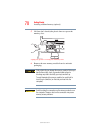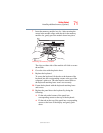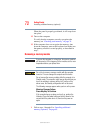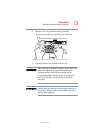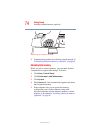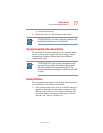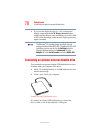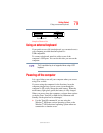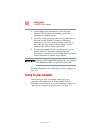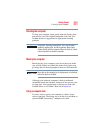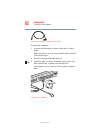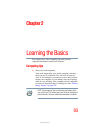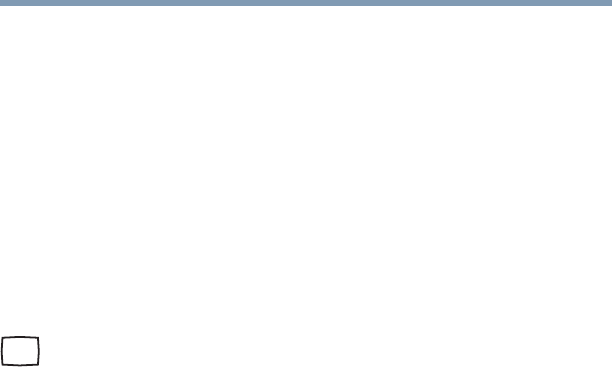
76
Getting Started
Using external display devices
5.375 x 8.375 ver 3.1
Using external display devices
Your computer comes with a built-in LCD display, but you
can easily attach an external monitor to your computer if you
need a larger screen.
Once you have connected an external display device, you can
choose to use the internal display only, the external device
only, or both simultaneously.
Connecting an external monitor
You must attach the monitor before you turn on the computer.
1 Connect the monitor’s video cable to the RGB (monitor)
port.
2 Connect the monitor’s power cable to a live electrical
outlet.
3 Turn on the external monitor.
4 Turn on the computer.
5 Set the display mode by pressing
Fn + F5, or by setting the
Display Properties settings.
Directing the display output when you turn on the computer
Once you have connected an external display device, you can
choose to use the internal display only, the external device
only, or both simultaneously. The quickest way to change the
display output settings is to use the display hot key (
Fn + F5).
1 Press
Fn and F5 simultaneously.
2 While holding down
Fn, press F5 repeatedly until the
setting you want is highlighted.
The selections available are:
❖ Built-in display panel only
❖ Built-in display panel and external device
simultaneously