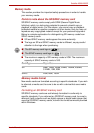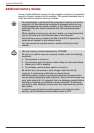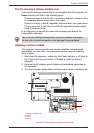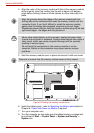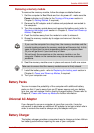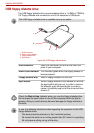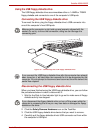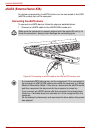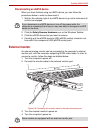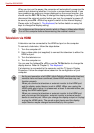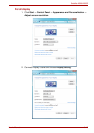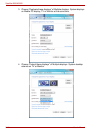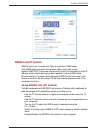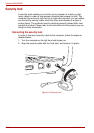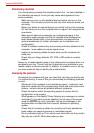User’s Manual 8-13
Satellite A500/A500D
Disconnecting an eSATA device
When you have finished using an eSATA device, you can follow the
procedures below in order to disconnect it:
1. Wait for the indicator light of an eSATA device to go out to make sure all
activity has stopped.
2. Click the Safely Remove Hardware icon on the Windows Taskbar.
3. Click the eSATA device that you want to remove.
4. Carefully pull the eSATA device’s USB (eSATA combo) connector out
from within the computer’s USB (eSATA combo) port.
External monitor
An external analog monitor can be connected to the computer’s external
monitor port, with the computer supporting QXGA video mode. In order to
connect a monitor, follow the steps as detailed below:
1. Turn the computer’s power off.
2. Connect the monitor cable to the external monitor port.
Figure 8-9 Connecting the monitor cable to the external monitor port
3. Turn the external monitor’s power on.
4. Turn the computer’s power on.
If you disconnect an eSATA device or turn off the power while the
computer is accessing the drive you may lose data or damage an eSATA
device or the drive.
Some models are equipped with an external monitor port.