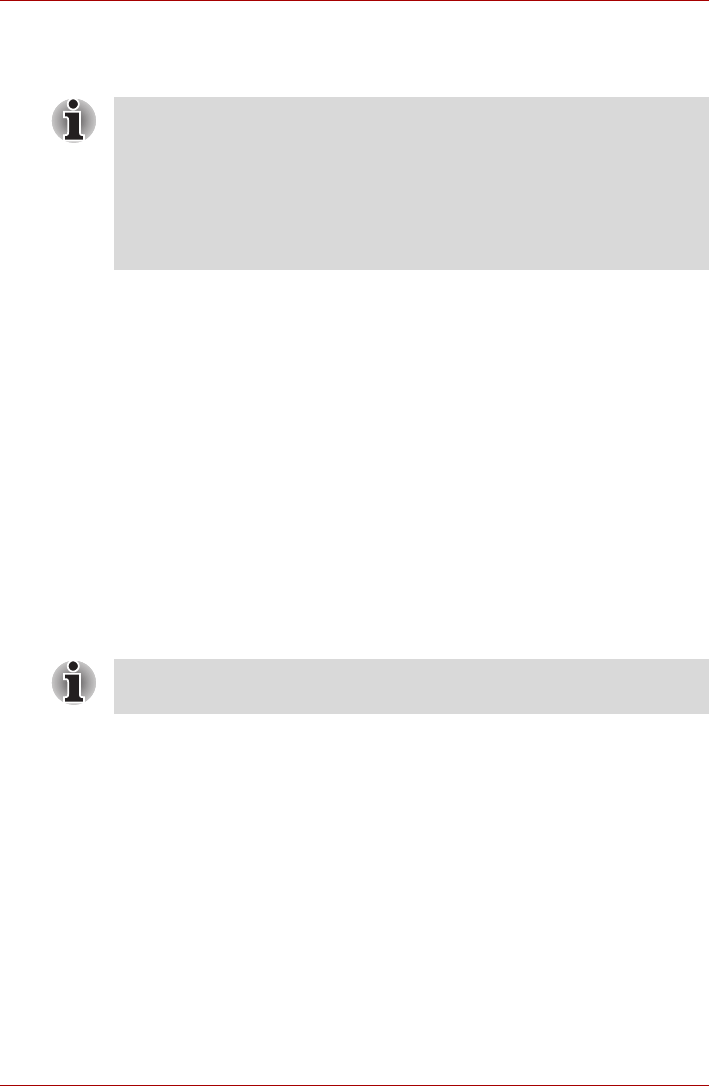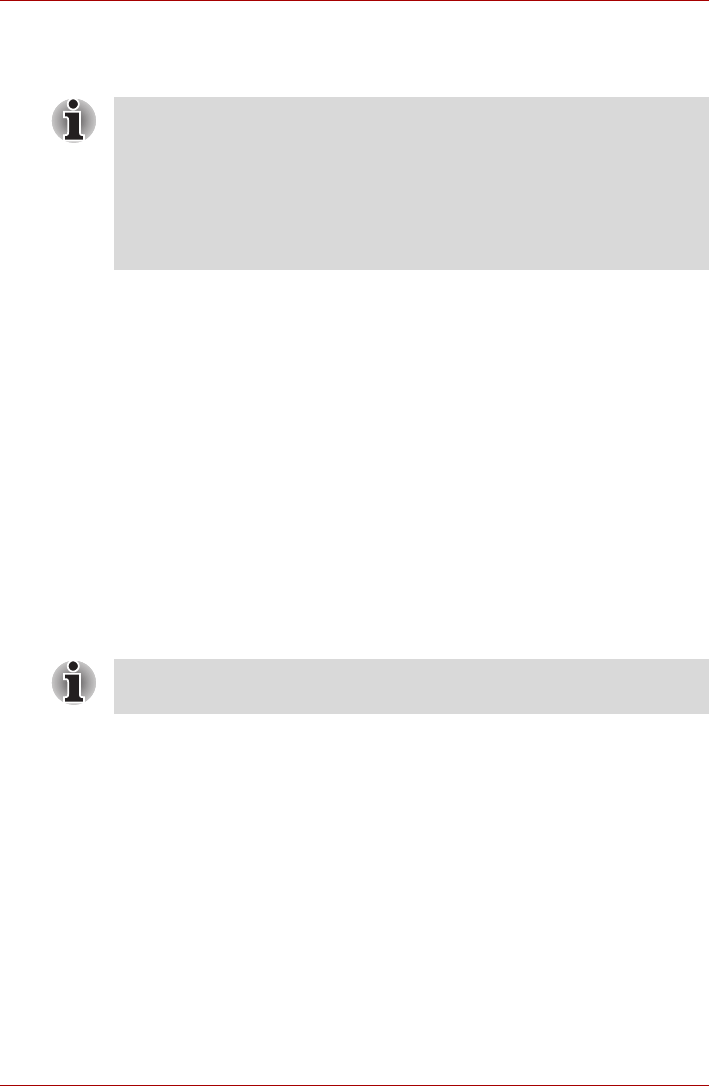
User’s Manual 4-3
Satellite A500/A500D
The Touchpad Enable/Disable button below the spacebar allows you to turn
off the touchpad while using a mouse. Press the button again to enable the
touchpad.
Using the Fingerprint Sensor
This product has a fingerprint utility installed for the purpose of enrolling
and recognizing fingerprints. By enrolling the ID and password to the
fingerprint authentication device, it is no longer necessary to input the
password from the keyboard. Just by swiping the finger against the
fingerprint sensor, the following functions will be enabled:
■ Logon to Windows and access a security-enabled homepage through
IE (Internet Explorer)
■ Files and folders can be encrypted/decrypted and third party access to
them prevented.
■ Disable the password-protected screen-saver when returning from
power-saving (Sleep) mode.
■ Single Sign On feature
■ Authentication of the User Password and Hard Disk Password when
booting up the computer.
How to Swipe your Finger
Using the following steps when swiping fingers for fingerprint registration or
authentication will help to minimize authentication failures:
1. Align the first joint of the finger to the center of the sensor. Lightly touch
the sensor and swipe finger levelly towards you.
2. While lightly touching the sensor, swipe the finger towards you until the
sensor surface becomes visible.
3. Ensure the center of the fingerprint is on the sensor when swiping the
finger.
You can also tap the Touch Pad to perform functions similar to those of the
left button on a standard mouse.
Click: Tap once
Double-click: Tap twice
Drag and drop: Tap to select the item(s) you want to move, leave your
finger on the Touch Pad after the second tap and then move the item(s)
to their new destination.
To “swipe” refers to the action of reading a fingerprint using the fingerprint
sensor.