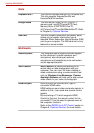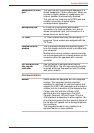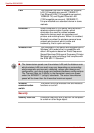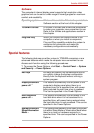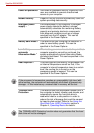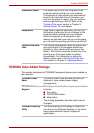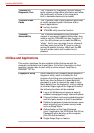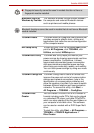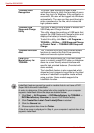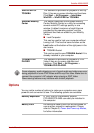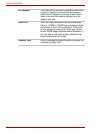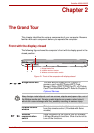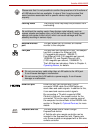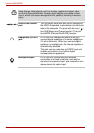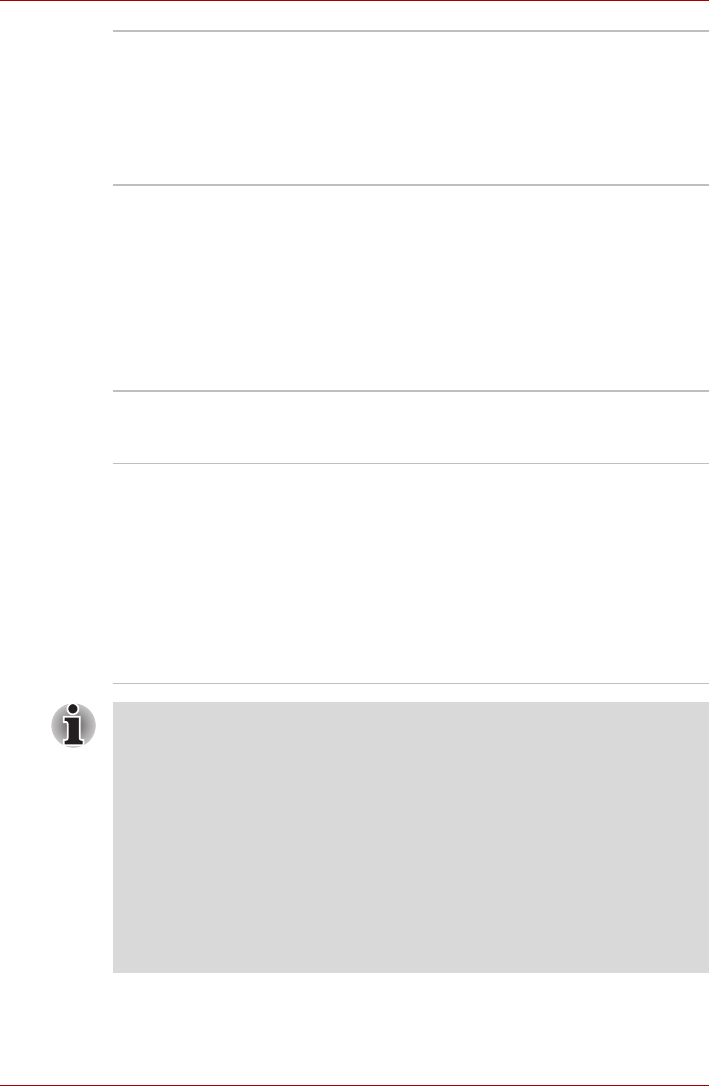
1-18 User’s Manual
Satellite A500/A500D
TOSHIBA Face
Recognition
TOSHIBA Face Recognition uses a face
verification library to verify the face data of users
when they log in to Windows. If the verification is
successful, the user will be logged into Windows
automatically. The user can thus avoid having to
enter a password or the like, which makes the
login process easier.
TOSHIBA USB
Sleep-and-Charge
Utility
This utility is able to either enable or disable the
USB Sleep-and-Charge function.
This utility shows the positions of USB ports that
support the USB Sleep-and-Charge function and
displays the battery’s remaining capacity.
To start this utility, click Start -> All Programs ->
TOSHIBA -> Utilities -> USB Sleep and Charge
or Control Panel -> TOSHIBA USB Sleep and
Charge.
TOSHIBA HDD/SSD
Alert
The TOSHIBA HDD/SSD Alert includes wizard
functions to monitor the Disk Drive operating
status and execute system backup.
Corel DVD
MovieFactory for
TOSHIBA
Corel DVD MovieFactory for TOSHIBA allows
users to instantly create DVD video or slideshow
discs via a user-friendly wizard interface with
specific task oriented features. (Provided with
some models)
The Labelflash feature is also supported which
allows text and images to be printed on the label
surface of Labelflash compatible media without
using a printer. Some models supports the
Labelflash function.
Labelflash features cannot be used in models that do not have a DVD
Super Multi drive with Labelflash.
In order to determine if the optical disc drive installed in your computer
supports Labelflash follow the steps as detailed below:
1. Click Start -> All Programs -> DVD MovieFactory for TOSHIBA ->
DVD MovieFactory Launcher to launch DVD MovieFactory.
2. Click Create Disc Label. Corel Label@Once is started.
3. Click the General tab.
4. Choose optical disc drive for Printer.
If the drive name is displayed in Step 4, your computer’s optical disc drive
supports Labelflash.