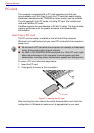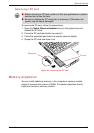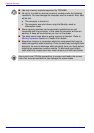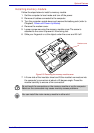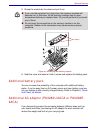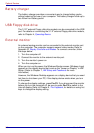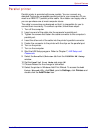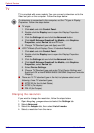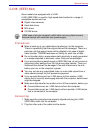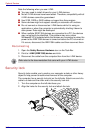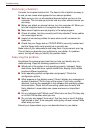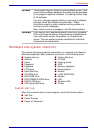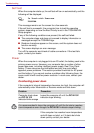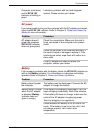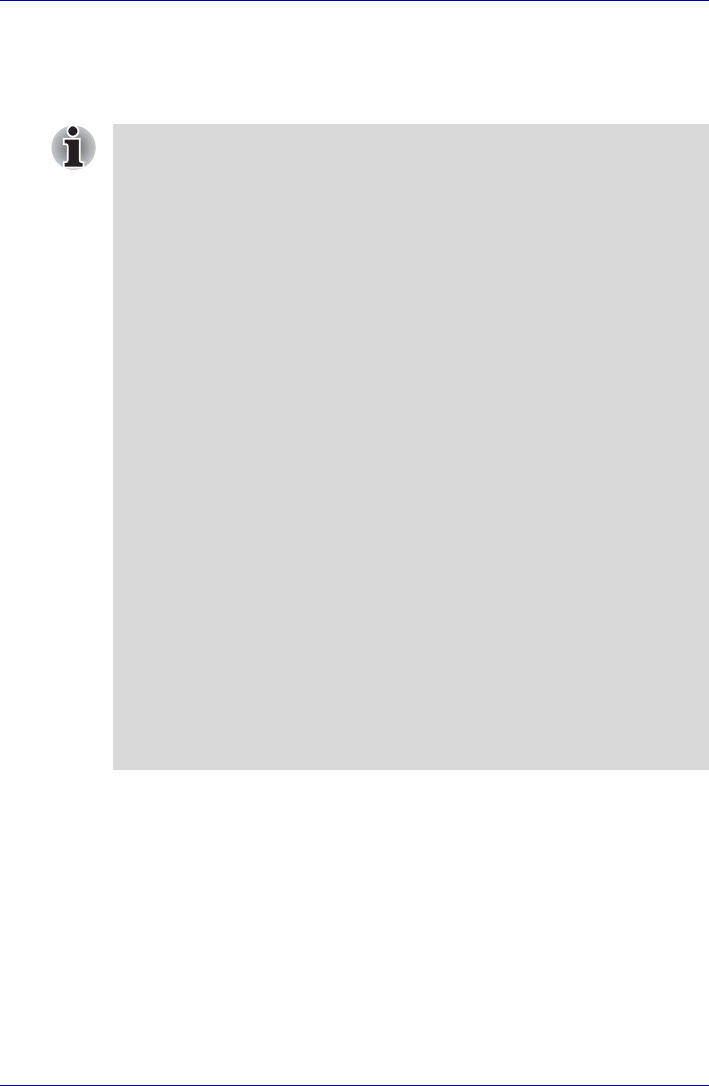
8-10 User’s Manual
Optional Devices
TV
TV is provided with some models. You can connect a television set to the
Video out jack on the computer. Follow the steps below.
Changing the resolution
If you want to change the resolution, follow the steps below.
1. Open Display properties and select the Settings tab.
2. Select Advanced.
3. Select the Adapter tab, then select List all modes.
4. Select a resolution from the menu.
If a television is connected to the computer, set the TV type in Display
Properties. Follow the steps below.
■ TV single
1. Click start and click Control Panel.
2. Double-click the Display icon to open the Display Properties
window.
3. Click the Settings tab and click the Advanced button.
4. Click Intel® Extreme Graphics2 for Mobile, click Graphics
Properties, select Device tab and TV icon.
5. Change TV Standard type and Apply and OK.
■ LCD/TV Mode (Dual Display Clone / Extended Desktop)
1. Click start and click Control Panel.
2. Double-click the Display icon to open the Display Properties
window.
3. Click the Settings tab and click the Advanced button.
4. Click Intel® Extreme Graphics2 for Mobile, click Graphics
Properties, select Device tab.
5. Select Device Settings.
6. Change TV Standard type and enter OK at Device Settings and
Apply and OK at Intel® 82852/82855 GM/GME Graphics Controller
Property.
■ There are 10 TV standard type in the list, but please select one of
following three TV standard types,
■ NTSC-M (for the United States)
■ NTSC-J (for Japan)
■ PAL-B (for Europe)