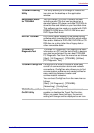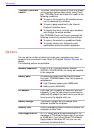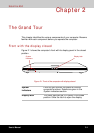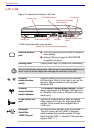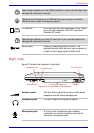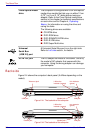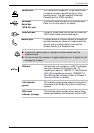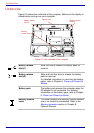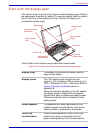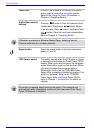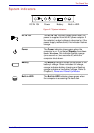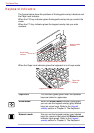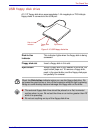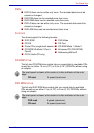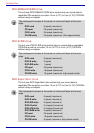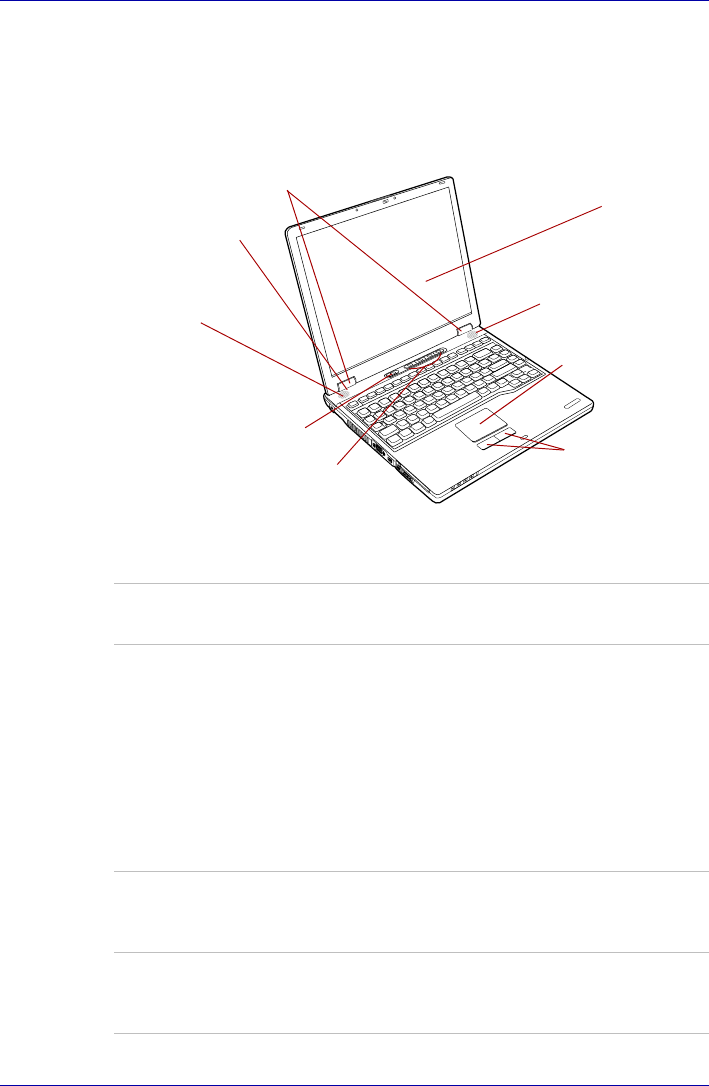
User’s Manual 2-7
The Grand Tour
Front with the display open
This section shows the front of the computer with the display open. Refer to
the appropriate illustration for details. To open the display, slide the display
latch on the front of the display and lift up. Position the display at a
comfortable viewing angle.
*Audio/Video control buttons are provided with some models.
Figure 2-6 The front of the Touch Pad model with the display open
Display screen
Stereo speaker
(Right)
Touch Pad
control buttons
Touch Pad
Power button
Display hinge
Stereo speaker
(Left)
LCD Sensor switch
(Not shown)
Audio/Video
control buttons*
Display hinge The display hinge holds the display screen at
easy-to-view angles.
Display screen The LCD displays high-contrast text and
graphics. The computer’s LCD consists of up to
1024 × 768 pixels or 1400 × 1050 pixels. Refer to
Display Controller and Modes section in
Appendix B.
When the computer operates on the AC adaptor
the display screen’s image will be somewhat
brighter than when it operates on battery power.
The lower brightness level is intended to save
battery power.
Stereo speakers The speakers emit sound generated by your
software as well as audio alarms, such as low
battery condition, generated by the system.
Touch Pad
control buttons
Control buttons below the Touch Pad let you
select menu items or manipulate text and
graphics designated by the on-screen pointer.