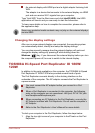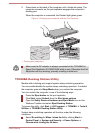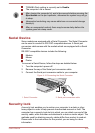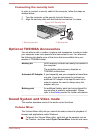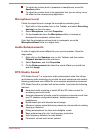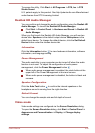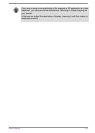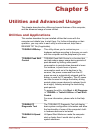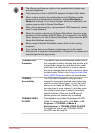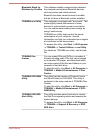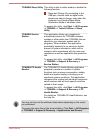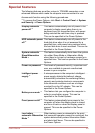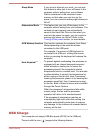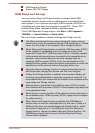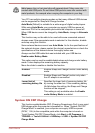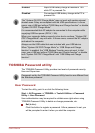The efficient performance might not be expected with multiple user
accounts registered.
Only startup from built-in HDD/SSD supports Hi-Speed Start Mode.
When system needs to be restarted because of Windows update,
drivers update or applications installation, please Shut down or
Restart accordingly. If not, those changes will not be reflected to the
system properly with Hi-Speed Start Mode.
When setting password (e.g. user password, HDD password), please
enter it using keyboard.
When the system is booting in Hi-Speed Start Mode, there are some
limitations on the settings at BIOS Setup. If it is required to use BIOS
Setup, please do not use Hi-Speed Start Mode. Please execute BIOS
Setup after Windows shut down.
Before using Hi-Speed Start Mode, please finish all the running
programs.
If you set the boot-up certification (single sign-on) on the model
featured with a fingerprint authentication, a fingerprint (or password) is
required again at the login phase.
TOSHIBA HDD
Protection
This feature uses the acceleration sensor built in
the computer to detect vibration and shocks, and
automatically moves the hard disk drive's read/
write head to a safe position in order to reduce
the risk of damage that could be caused by head-
to-disk contact. Refer to the Using the Hard Disk
Drive (HDD) Protection section for more details.
TOSHIBA
Accessibility
The TOSHIBA Accessibility utility provides
support to movement impaired users when they
need to use the function keys. In use, the utility
allows you to make the FN key "sticky", that is,
you can press it once, release it, and they press
one of the function keys in order to access its
specific function. When set, the FN key will
remain active until another key is pressed.
TOSHIBA VIDEO
PLAYER
This software is provided for playback of DVD
Video. To access this utility, click Start -> All
Programs -> TOSHIBA -> Media &
Entertainment -> TOSHIBA VIDEO PLAYER.
For details on how to use TOSHIBA VIDEO
PLAYER, see the help file.
User's Manual 5-2