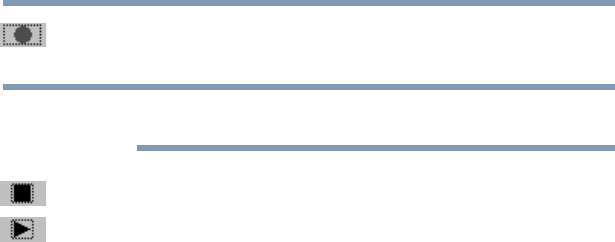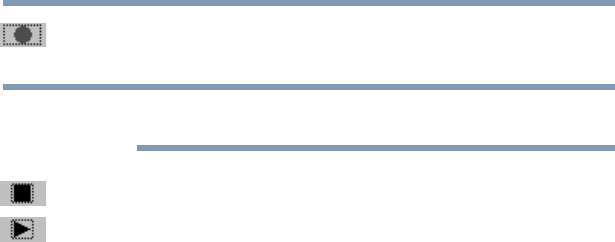
147
Exploring Your Options
Exploring audio features
5.375 x 8.375 ver 2.3
3 Click the Record button and speak normally into the
microphone.
You can only record 60 seconds at a time.
4 When you have finished recording, click the Stop button.
5 To hear what you just recorded, click the Play button.
6 To save the file, select Save from the File menu.
Adjusting recording settings
The better the quality of the recording, the more disk space
the sound file requires. Experiment to find a balance that fits
your needs.
1 Open Sound Recorder, if necessary (click Start, point to All
Programs, Accessories, Entertainment, then click Sound
Recorder).
2 In the Sound Recorder window, click Edit, then click
Audio Properties.
3 In the Audio Properties dialog box, adjust the Recording
Volume and Preferred device.
4 Click OK.
Your new settings take effect the next time you record.
Using external speakers or headphones
Your computer is equipped with a full stereo sound system
with internal speakers. Instead of using the internal speakers,
you can connect headphones or a pair of external stereo
speakers.
NOTE