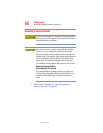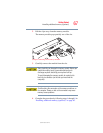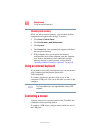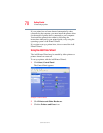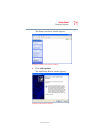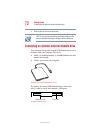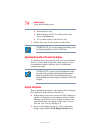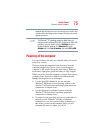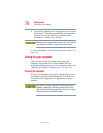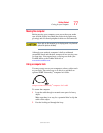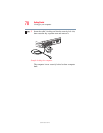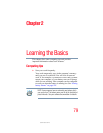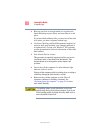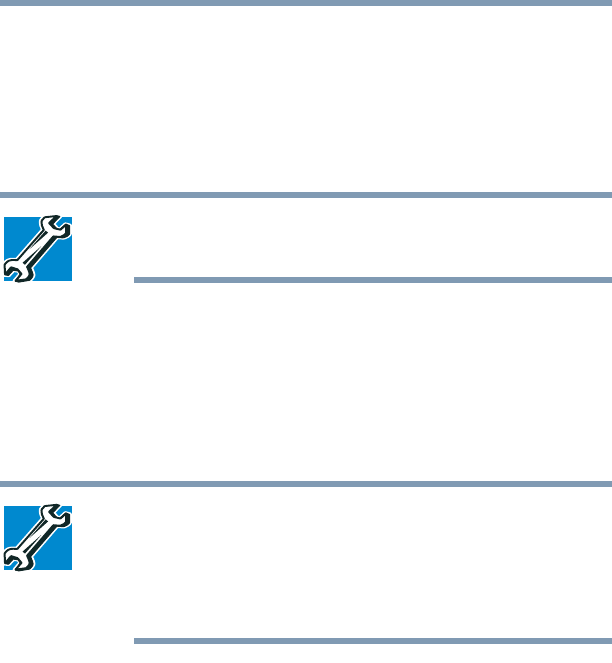
74
Getting Started
Using external display devices
5.375 x 8.375 ver 2.3
❖ External device only
❖ Built-in display and TV (or other external video
device) simultaneously
❖ TV (or other external video device) only
3 Release the
Fn key for the selection to take effect.
TECHNICAL NOTE: You can also change these settings using
the Display Properties box in the Control Panel.
Adjusting the quality of the external display
To obtain the best picture quality from your external display
device, you may need to adjust the video settings. See the
documentation supplied with the device for additional
configuration steps.
TECHNICAL NOTE: In order to use the simultaneous mode,
you must set the resolution of the internal display panel to
match the resolution of the external display device. The
external display device must support a resolution of 640 X 480
or higher.
Display limitations
Keep in mind that the quality of the display will be limited to
the capabilities of the external video device.
❖ If the external video device, such as an SVGA monitor, is
capable of displaying at a maximum resolution of 640 x
480 and your system is set for a higher resolution, only
part of the desktop will appear on the screen. You can
view the “lost” area by scrolling to it.
❖ If you use the display hot key (Fn + F5) to change the
display output with the LCD Display Stretch option