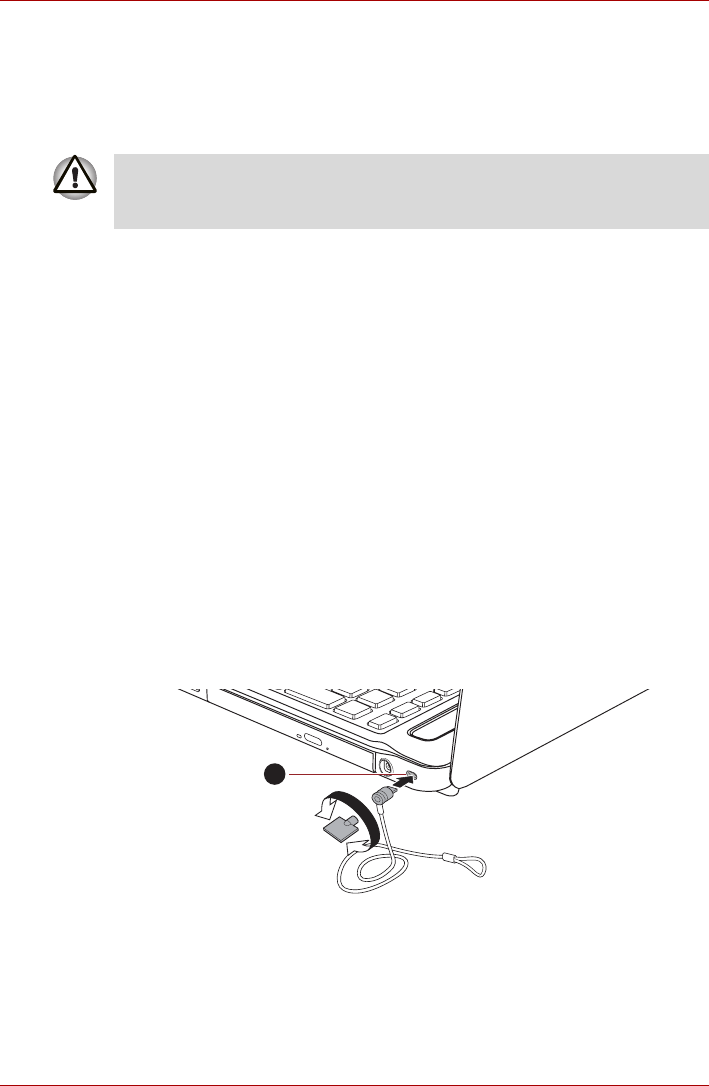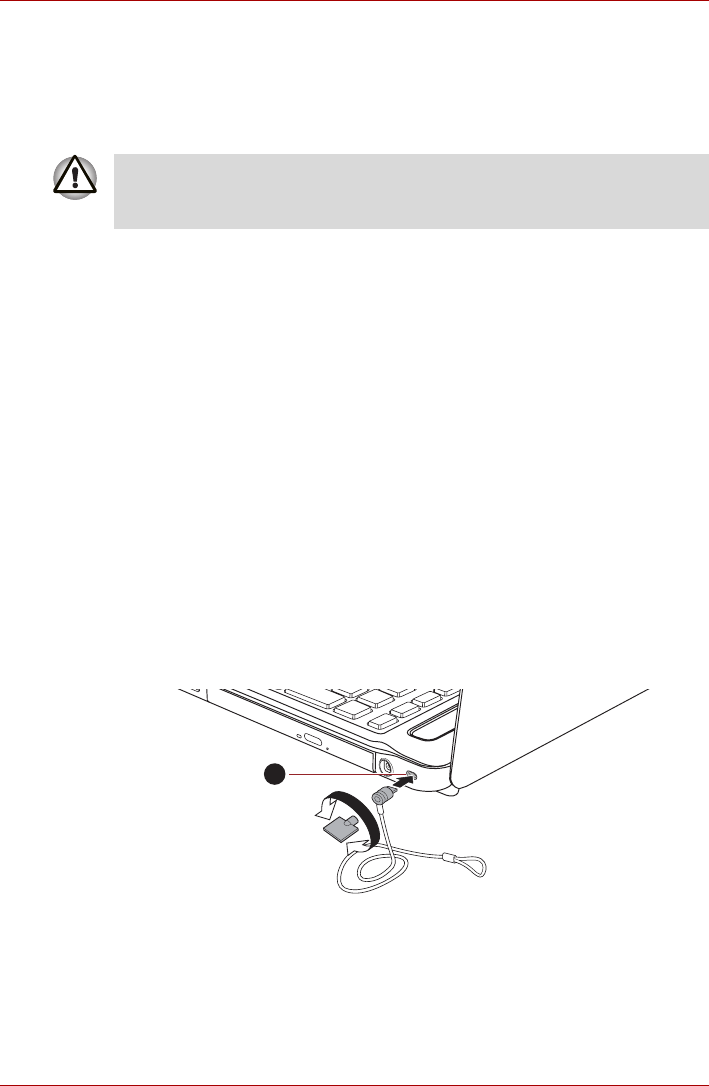
User’s Manual 3-37
Satellite A660/A660D, Satellite A665/A665D
Disconnecting an eSATA device
When you have finished using an eSATA device, you can follow the
procedures below in order to disconnect it:
1. Wait for the indicator light of an eSATA device to go out to make sure all
activity has stopped.
2. Click the Safely Remove Hardware and Eject Media icon on the
Windows Taskbar.
3. Click an eSATA device that you want to remove.
4. Carefully pull an eSATA device’s eSATA/USB combo connector out
from within the computer’s eSATA/USB combo port.
Security lock
A security locks enable you to anchor your computer a desk or other heavy
object in order to help prevent unauthorized removal or theft. The computer
has a security lock slot on its back side into which you can attach one end
of the security cable, while the other end attaches to a desk or similar
object. The methods used for attaching security cables differ from product
to product. Please refer to the instructions for the product you are using for
more information.
Connecting the security lock
In order to connect a security cable to the computer, follow the steps as
detailed below:
1. Turn the computer so its back side faces you.
2. Align the security cable with the lock slot and secure it in place.
Figure 3-14 Security lock
If you disconnect an eSATA device or turn off the power while the
computer is accessing the drive you may lose data or damage an eSATA
device or the drive.
1
1. Security lock slot