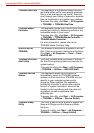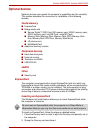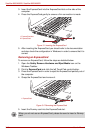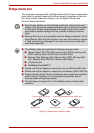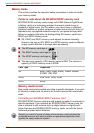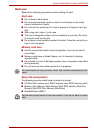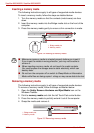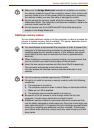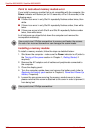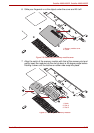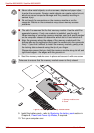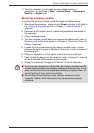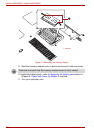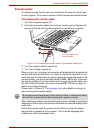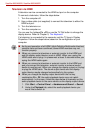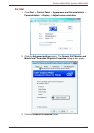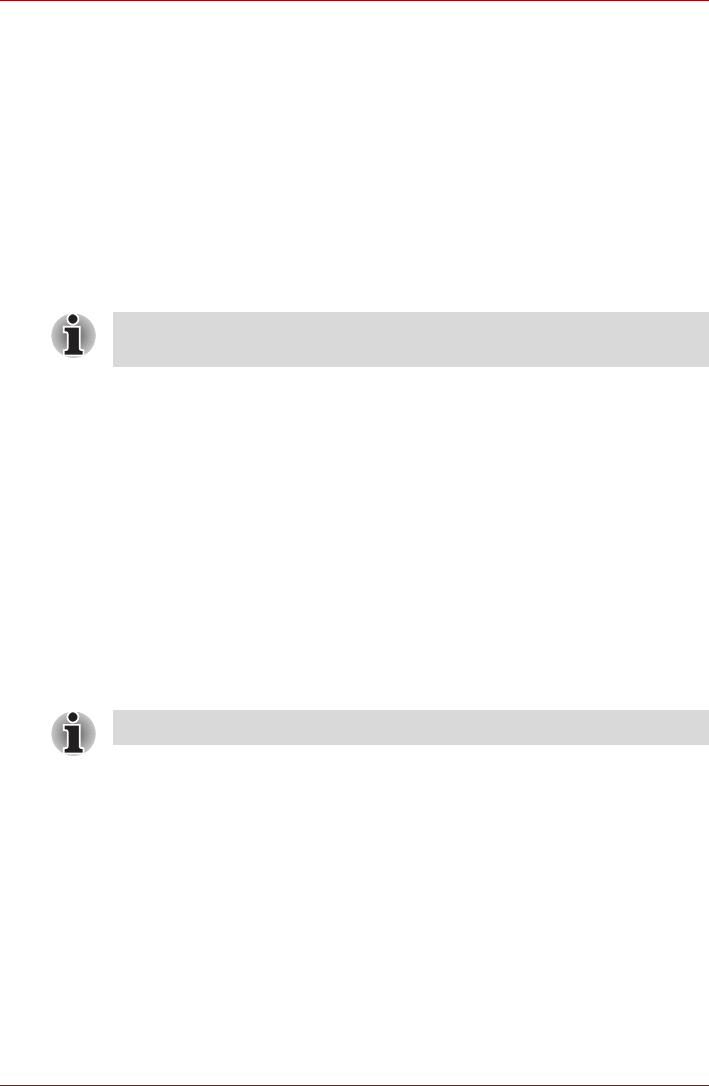
3-24 User’s Manual
Satellite A660/A660D, Satellite A665/A665D
Point to note about memory module error
If you install a memory module that is not compatible with the computer, the
Power indicator will flashes (on for 0.5 seconds, off for 0.5 seconds) in the
following ways;
■ If there is an error in only Slot A: repeatedly flashes amber twice, then
white.
■ If there is an error in only Slot B: repeatedly flashes amber, then white
twice.
■ If there are errors in both Slot A and Slot B: repeatedly flashes amber
twice, then white twice.
In all instances you should shut down the computer and remove the
incompatible module(s).
Installing a memory module
To install a memory module, follow the steps as detailed below:
1. Shut down the computer - make sure the Power indicator is off (refer to
the Turning off the power section in Chapter 1, Getting Started, if
required).
2. Remove the AC adaptor and all cables and peripherals connected to
the computer.
3. Close the display panel.
4. Turn the computer upside down and remove the battery pack (refer to
Replacing the battery pack section in Chapter 6, Power and Power-Up
Modes, if required).
5. Loosen the one screw securing the memory module cover in place -
please note that this screw is attached to the cover in order to prevent it
from being lost.
Use a point size 0 Phillips screwdriver to remove and fasten the screws -
the use of an incorrect screwdriver can damage the screw heads.
Use a point size 0 Phillips screwdriver.