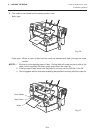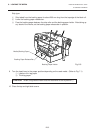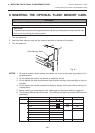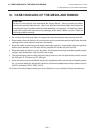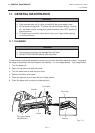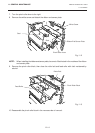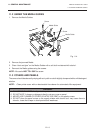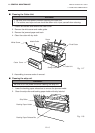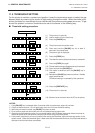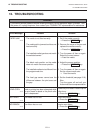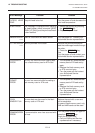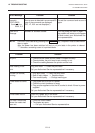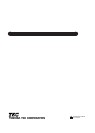E12-3
ENGLISH VERSION EO1-33016
12. TROUBLESHOOTING
12. TROUBLESHOOTING
Solution
1. Check that the media and the ribbon is loaded correctly.
2. Check whether the print head is set correctly or not.
3. Check the cabling between the printer and the host.
Dirty print head. → Clean the print head.
Call your Authorized Service representative if necessary.
1. Dirty print head. → Clean the print head.
2. Bad or faulty ribbon. → Replace ribbon.
3. Poor media quality. → Change media type.
1. Plug power cord into an AC socket.
2. Check the circuit breakers or fuses.
3. Plug another appliance into the AC socket to check if there is power
supplied.
Call your Authorized Service representative if necessary.
Check for a paper jam in the cutter.
Call your Authorized Service representative if necessary.
1. Clean the cutter blades.
2. The blades are worn.
→ Call your Authorized Service representative.
Problem
No print.
Dots missing in the
print.
Unclear (or blurred)
printing.
Power does not come
on.
Printer does not cut.
You see a raised nap
where the media has
been cut.
Solution
Correct the command and re-send it
again.
Turn the power off then on again. If
the problem still exists turn the power
off and contact your Authorized Ser-
vice representative.
Problem
When an error is detected in a command 20
bytes of the command are displayed.
(ESC, LF, NUL are not displayed.)
Hardware or software trouble.
Error Message
example)
PC001;0A00,
0300, 2, 2
Other Error
Message
Command error
NOTE: If an error is not cleared by pressing the
RESTART
key, the power must be switched off
then on again.
After the power has been switched off and on, all print data in the printer is cleared.
**** denotes a remaining count of unprinted labels.