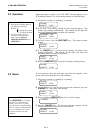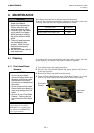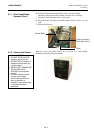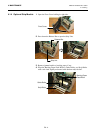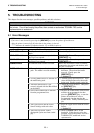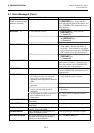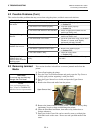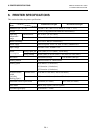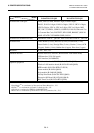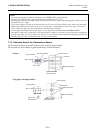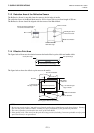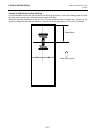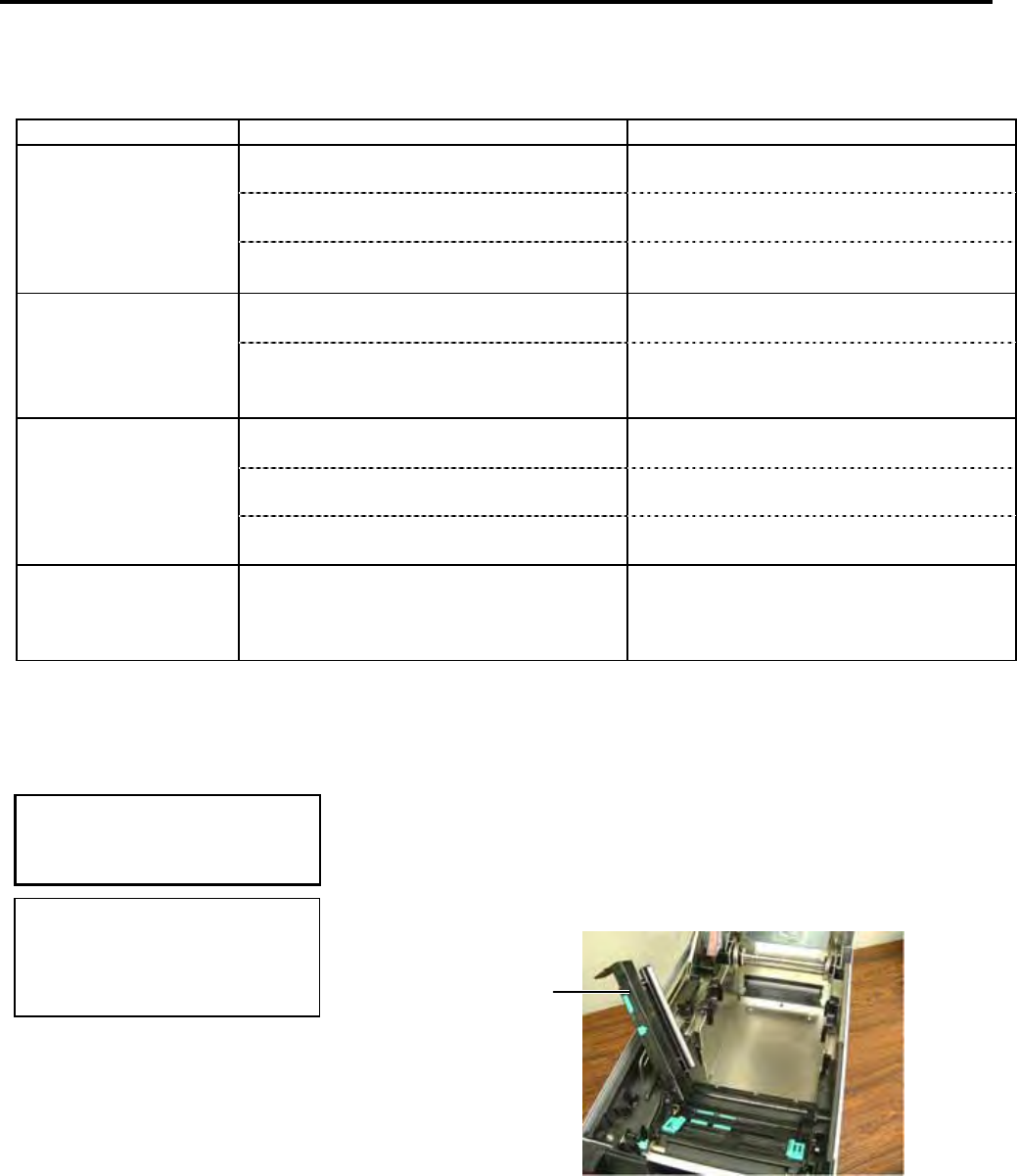
5. TROUBLESHOOTING ENGLISH VERSION EO1-33047
5.3 Removing Jammed Media
E5- 4
5.2 Possible Problems (Cont.)
This section describes problems that may occur when using the printer, and their causes and solutions.
Possible Problems Causes Solutions
1. The media is not loaded properly. 1. Load the media properly.
⇒ Section 2.3.
2. The ribbon is not loaded properly. 2. Load the ribbon properly.
⇒ Section 2.4.
Nothing is printed on
the media.
3. The ribbon and media are not matched. 3. Select an appropriate ribbon for the
media type being used.
1. The ribbon and media are not matched. 1. Select an appropriate ribbon for the
media type being used.
The printed image is
blurred.
2. The Print Head is not clean. 2. Clean the print head using a Print Head
Cleaner or a cotton swab slightly
moistened with ethyl alcohol.
1. The Cutter Unit is not closed properly. 1. Close the Cutter Unit properly.
2. The media is jammed in the Cutter. 2. Remove the jammed paper.
⇒ Section 4.1.3.
The optional cutter
module does not cut.
3. The cutter blade is dirty. 3. Clean the cutter blade.
⇒ Section 4.1.3.
The optional Strip
Module does not
remove labels from the
backing paper.
Label stock is too thin or the glue is too
sticky.
Refer to Section 7.1 Media and change
the label.
5.3 Removing Jammed
Media
This section describes in detail how to remove jammed media from the
printer.
1. Turn off and unplug the printer.
2. Press the Top Cover Release Button and gently open the Top Cover to
its fully open position supporting it with your hand.
3. Press the Upper Sensor Lever inside, and open the Upper Sensor
Ass’y.
4. Remove the ribbon and media from the printer.
5. Remove the jammed media from the printer. DO NOT USE any sharp
implements or tools as these could damage the printer.
6. Clean the Print Head and Platen, then remove any further dust or
foreign substances.
7. Paper jams in the Cutter Unit can be caused by wear or residual glue
from label stock on the cutter. Do not use non-specified media in the
cutter.
Upper Sensor Ass’y
CAUTION!
Do not use any tool that may
damage the Print Head.
NOTE:
I
f you get frequent jams in the
cutter, contact a TOSHIBA TEC
authorised service representative.