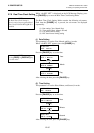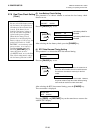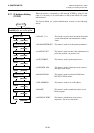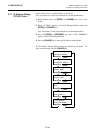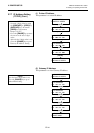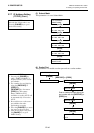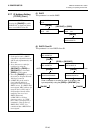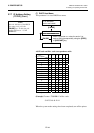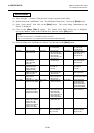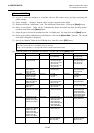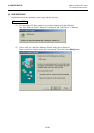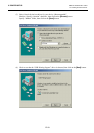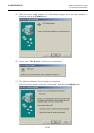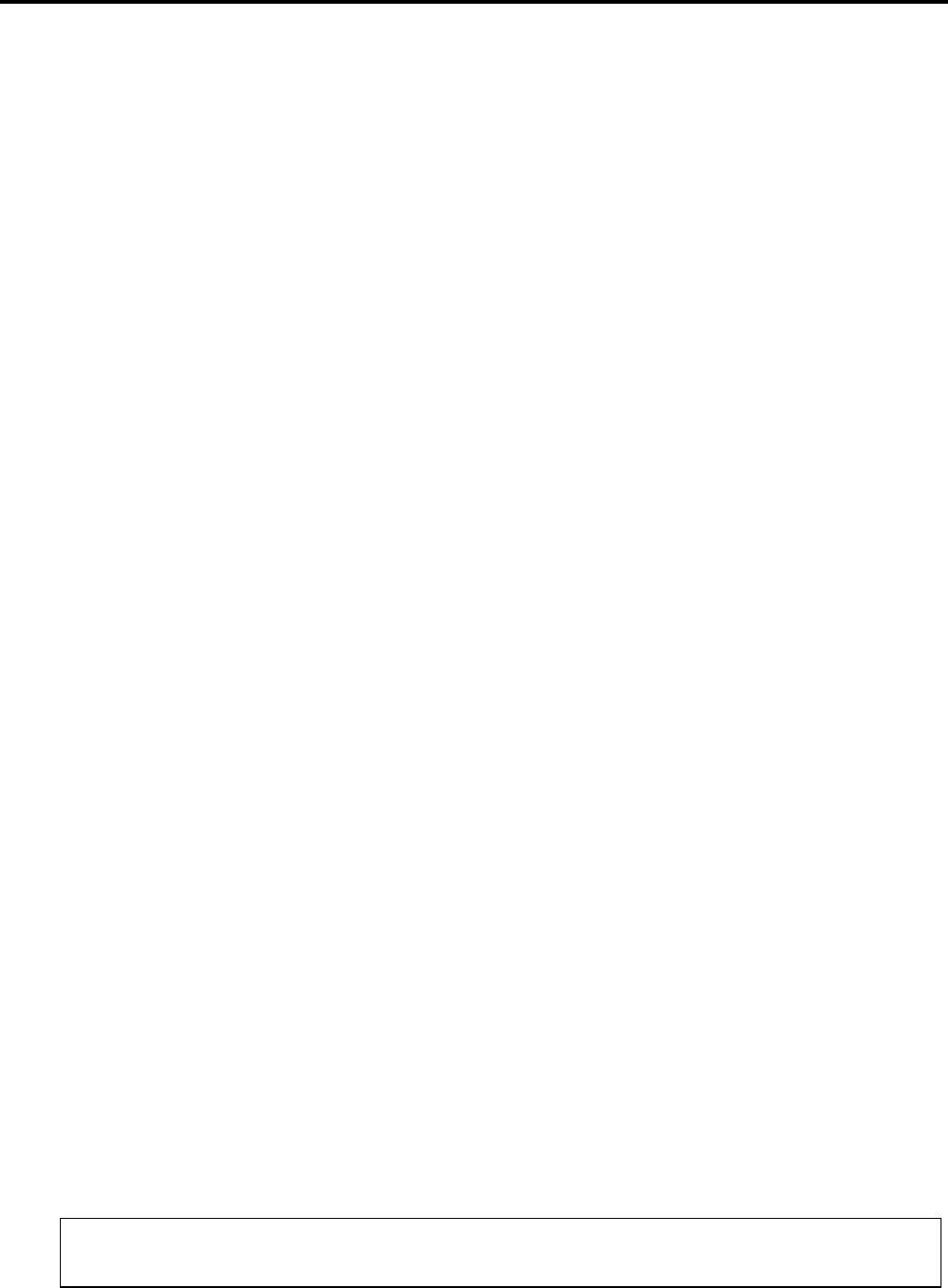
2. PRINTER SETUP ENGLISH VERSION EO1-33047
2.8 Installing the Printer Drivers
E2-45
2.8 Installing the Printer Drivers
2.8.1 Introduction
This manual describes how to install the TOSHIBA printer driver for the TOSHIBA bar code printer on your
Windows host computer; install and delete the printer driver, the procedure for adding the LAN port, cautions and
limitations.
The examples provided here illustrate the procedure for installing the printer driver version V7.0 for the B-SA4T
series.
2.8.2 General Description
(1) Features
Once you install the TOSHIBA printer driver on your Windows host computer, you can use the TOSHIBA bar
code printer, as well as the easy-to-use general printers.
You can use this printer by connecting a parallel interface cable (printer cable), a USB cable, or a LAN cable to
your host computer.
(2) System Requirements
To install the TOSHIBA printer driver on your host computer, the following system and environment are
required:
• Operating system: Windows 98, Windows Me, Windows 2000, Windows XP
• Hardware: A DOS-/V (IBM PC/AT compatible) machine running an above operating system.
• Interface: • Parallel interface conforming to the IEEE1284 standard
• USB interface
• LAN interface
2.8.3 Installing the Printer Driver
The installation procedure differs depending on the interface connected to the printer and the operation system you are
using. Please install the printer driver by performing the appropriate procedure.
If the previous version of the printer driver has been installed on your host computer , be sure to uninstall it before you
install this printer driver. (Refer to Section 2.8.4 Uninstalling the Printer Driver.)
To print via your network, please install the printer driver by performing the installation procedure for the parallel
interface, and also perform the following:
1. In the procedure, select “LPT1” for the port.
2. After installation of the printer driver is completed, add the LAN port by referring to Section 2.8.5
Adding/Deleting a LAN Port, and specify the LAN port.
(1) Parallel Interface
To use the parallel interface, the following settings are required, after installing the printer driver:
For Windows 98/Me: Open the printer properties. Select the “Details” tab and click on the [Spool
Settings…] button. The “Spool Settings” dialog box is displayed. Select
“Disable bi-directional support for this printer”.
For Windows 2000/XP: Open the printer properties and select the “Ports” tab. Mark off the “Enable
bidirectional support” checkbox.
N
OTE:
I
n case of the B-SX4T or B-SX5T series, make sure that the Centronics interface type is set to SPP (default).