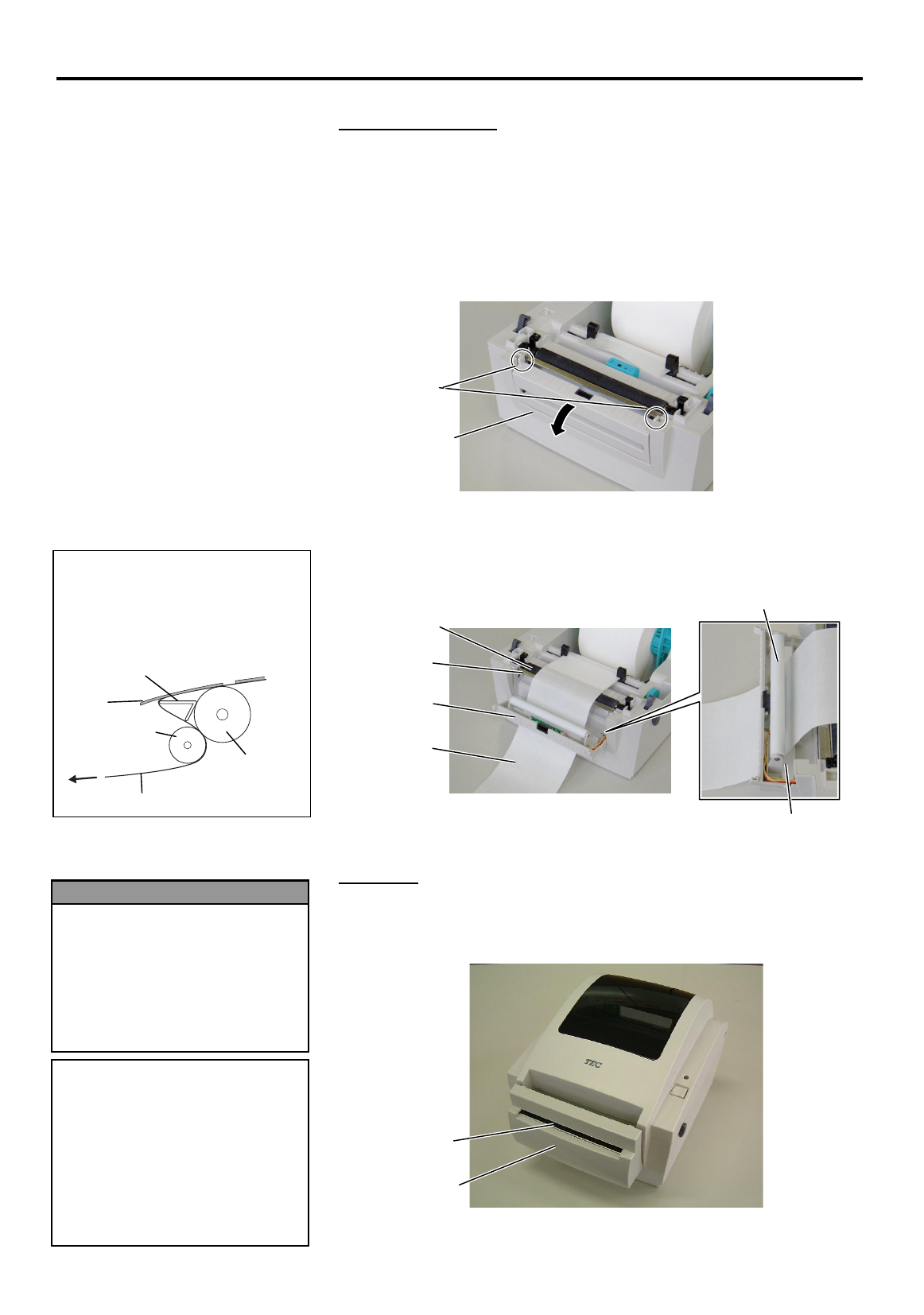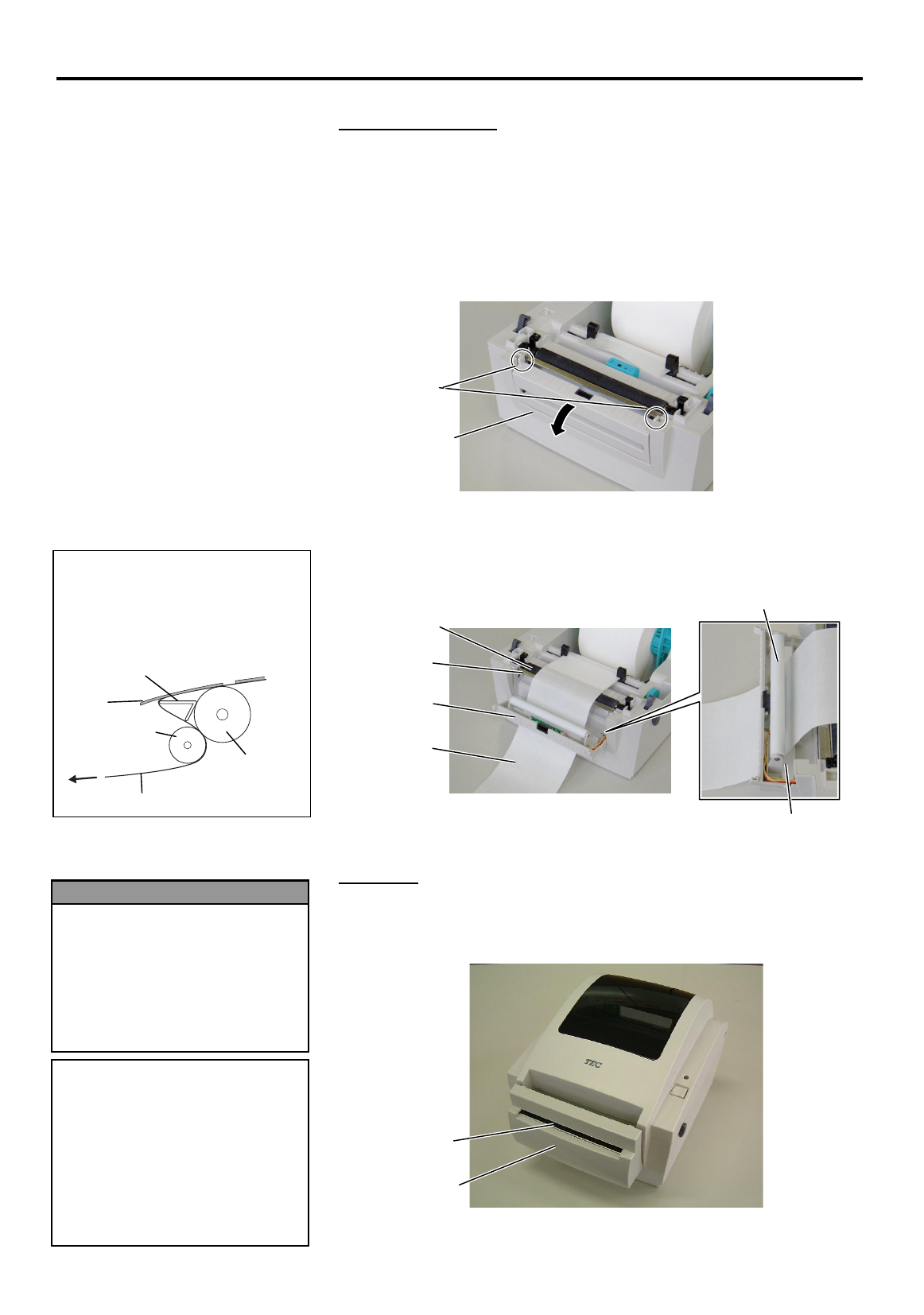
2. PRINTER SETUP
ENGLISH VERSION EO1-33035
2.6 Loading the Media
E2- 7
Strip Feed Roller
2.6 Loading the Media
(Cont.)
Strip mode (Option):
When issued in the strip mode, labels are automatically removed from the
backing paper each time a label is printed.
• How to set the media
When issuing labels in the strip mode, set the label in the following
procedure:
1.
Open the Strip Block by the tabs on both sides.
2.
Remove enough labels from the leading edge of the media to leave
about 200 mm of backing paper free.
3.
Pass the backing paper over the Platen and the Strip Plate, and insert
the leading edge of the backing paper into the Backing Paper Outlet.
4.
Close the Strip Block.
Cut mode:
When the Cutter is fitted, the media is automatically cut.
After loading the media as described on the previous pages, insert the
leading edge of the media into the Media Outlet of the Cutter.
NOTE:
When the media is correctly set, the
backing paper is supposed to be
inched by the Platen and the Strip
Feed Roller as shown below.
Strip Block
Tab
Strip Feed Roller
Strip Plate
Platen
Strip Block
Backing Paper
Backing Paper Outlet
CAUTION!
1. Be sure to cut the backing
paper of the label. Cutting
labels will cause the glue to
stick to the cutter which may
affect the cutter quality and
shorten the cutter life.
2. Use of tag paper when the
thickness exceeds the specified
value may affect the cutter life.
1. When attaching or removing
the cutter cover, be sure to
turn off the power. Otherwise,
you may be injured.
2. The cutter is sharp, so care
must be taken not to injure
yourself when handling the
cutter.
WARNING!
Media Outlet
Cutter Cover
Strip Plate
Platen
Label
Backing Paper