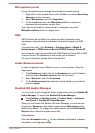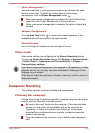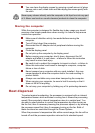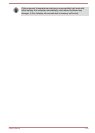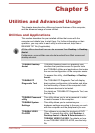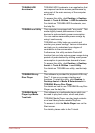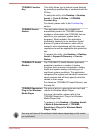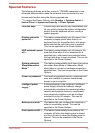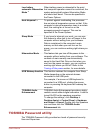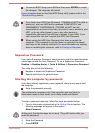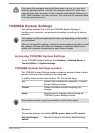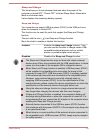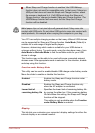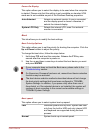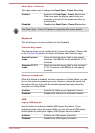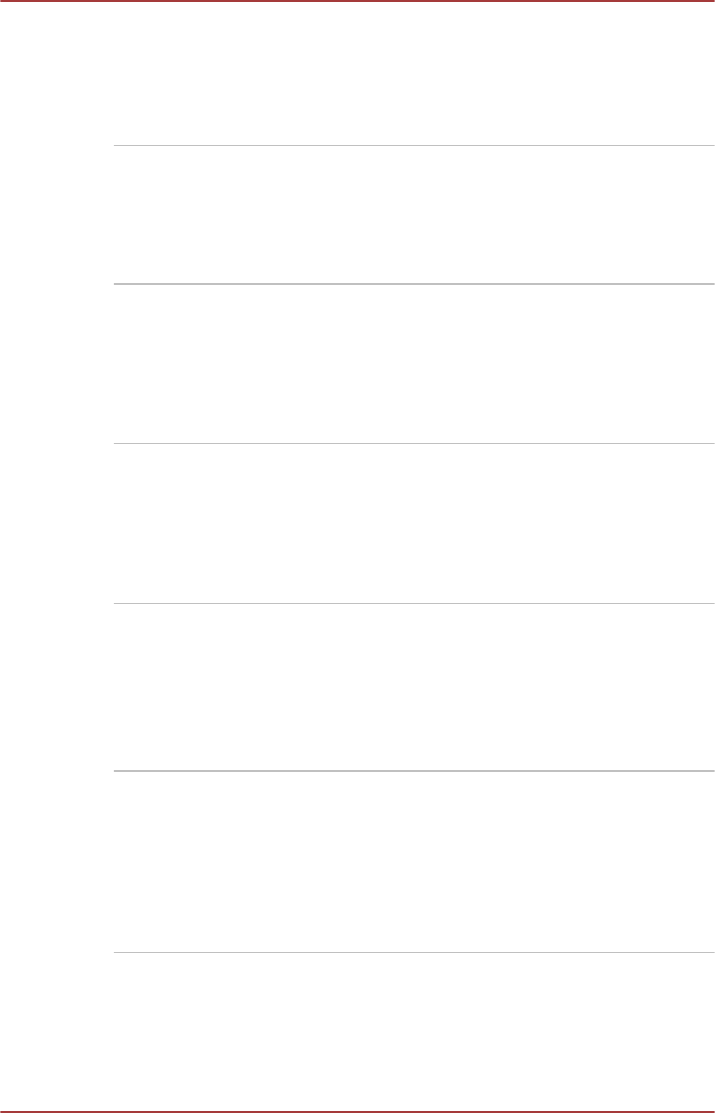
Low battery
automatic Hibernation
Mode
*1
When battery power is exhausted to the point
that computer operation cannot be continued, the
system automatically enters Hibernation Mode
and shuts itself down. This can be specified in
the Power Options.
Heat dispersal
*1
To protect against overheating, the processor
has an internal temperature sensor so that, if the
computer's internal temperature rises to a certain
level, the cooling fan is turned on or the
processing speed is lowered. This can be
specified in the Power Options.
Sleep Mode If you have to interrupt your work, you can use
this feature to allow you to turn off power to the
computer without exiting from your software.
Data is maintained in the computer's main
memory so that when you next turn on the
power, you can continue working right where you
left off.
Hibernation Mode This feature lets you turn off the power to the
computer without exiting from your software. The
contents of main memory are automatically
saved to the Hard Disk Drive so that when you
next turn the power on again, you can continue
working right where you left off. Refer to the
Turning off the power section, for more details.
USB Wakeup function This function restores the computer from Sleep
Mode depending on the external devices
connected to the USB ports.
For example, if a mouse or USB keyboard is
connected to a USB port, clicking the mouse
button or pressing the keyboard will wakeup the
computer.
TOSHIBA Audio
Enhancement
TOSHIBA Audio Enhancement provides a highly
realistic sound without digital saturation. It can be
turned On/Off on the speakers properties.
To change the settings, click Desktop ->
Desktop Assist -> Control Panel -> Hardware
and Sound -> Sound. Double click the Speakers
icon and then click the TOSHIBA Audio
Enhancement tab.
TOSHIBA Password utility
The TOSHIBA Password utility provides two levels of password security:
User and Supervisor.
User's Manual
5-5