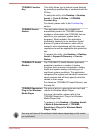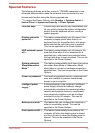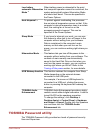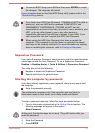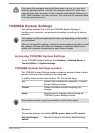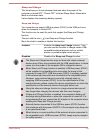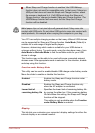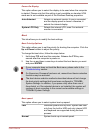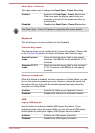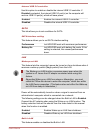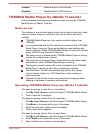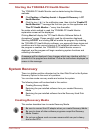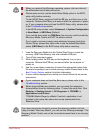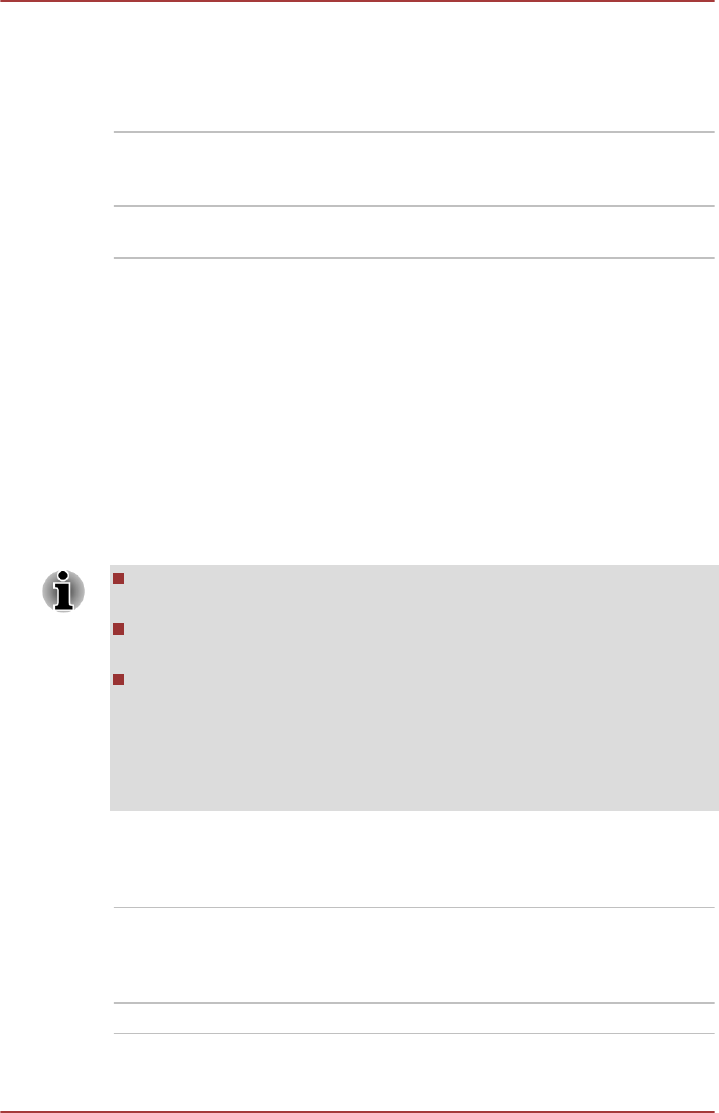
Power On Display
This option allows you to select the display to be used when the computer
is started. Please note that this setting is only available on standard VGA
mode and is not available as part of the Windows Desktop properties.
Auto-Selected Selects an external monitor if one is connected
and the display panel is closed. otherwise, it
selects the internal display.
System LCD Only Selects the internal LCD, even if an external
monitor is connected.
Boot
This tab allows you to modify the boot settings.
Boot Priority Options
This option allows you to set the priority for booting the computer. Click the
Up and Down buttons to adjust the priority.
To change the boot drive, follow the steps below.
1. Hold down F12 and boot the computer. Release the F12 key one
second after the computer is power on.
2. Use the up and down cursor keys to select the boot device you want
and press ENTER.
If your computer does not load the Boot menu, please refer to the
Troubleshooting section.
If a Supervisor Password has been set, manual boot device selection
functions may be restricted.
The boot device selection methods described above will not change
the boot priority settings that have been configured in TOSHIBA
System Settings. In addition, if you press a key other than one of
those listed, or if the selected device is not installed, the system will
continue to boot according to the current and available settings in
TOSHIBA System Settings.
Boot speed
This option allows you to select system boot-up speed.
Fast Reduces system boot-up time. System can boot
only from the built-in HDD and only internal LCD
and keyboard are supported during the boot
process.
Normal System boots up at normal speed.
User's Manual 5-11