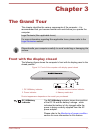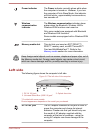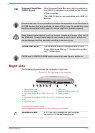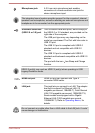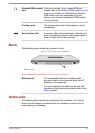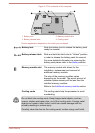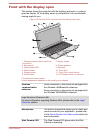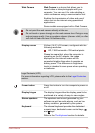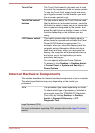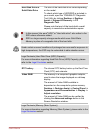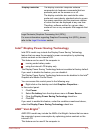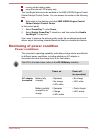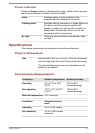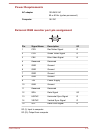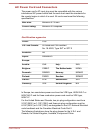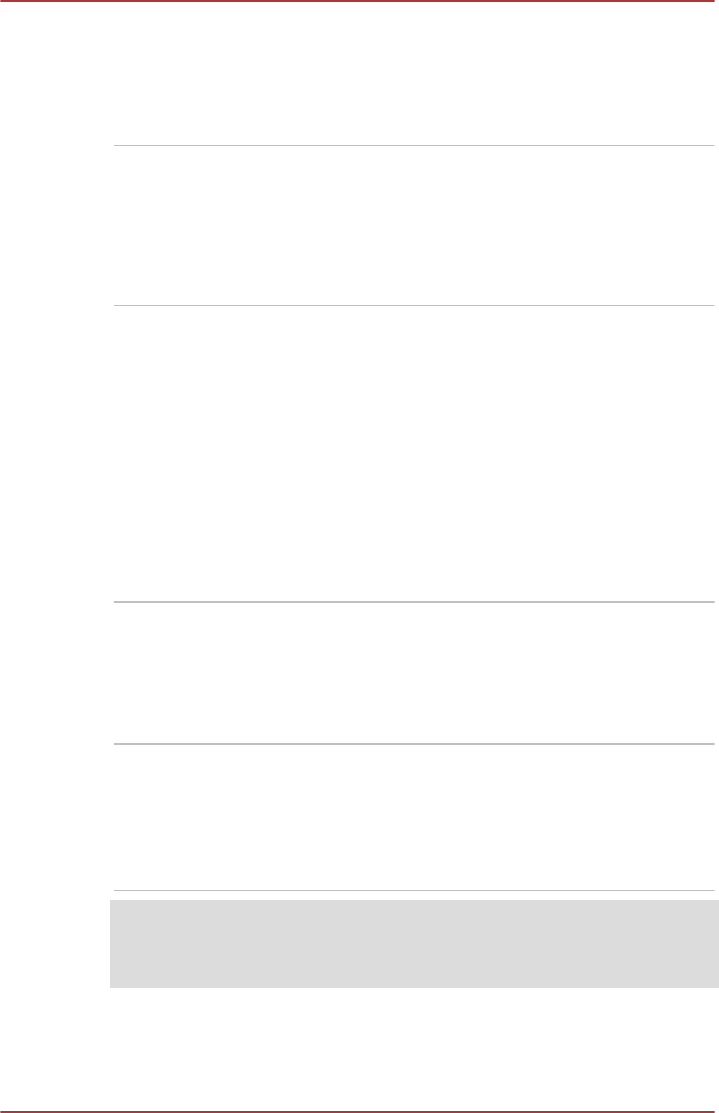
Touch Pad The Touch Pad located in the palm rest is used
to control the movement of the on-screen pointer.
To use the Touch Pad, simply touch and move
your fingertip across it in the direction you want
the on-screen pointer to go.
Touch Pad control
buttons
The two buttons below the Touch Pad are used
like the buttons on a standard mouse - press the
left button to select a menu item or to manipulate
text or graphics designated by the pointer, and
press the right button to display a menu or other
function depending on the software you are
using.
LCD Sensor switch This switch senses when the display panel is
either closed or opened and activates the Panel
Power On/Off feature as appropriate. For
example, when you close the display panel the
computer enters Hibernation Mode and shuts
itself down and then, when you next open the
display, the computer will automatically start up
and return you to the application you were
previously working on.
You can specify within the Power Options.
To access it, click Desktop -> Desktop Assist -
> Control Panel -> System and Security ->
Power Options.
Internal Hardware Components
This section describes the internal hardware components of your computer.
The actual specifications may vary depending on the model you
purchased.
CPU The processor type varies depending on model.
To check which type of processor is included in
your model, open the TOSHIBA PC Diagnostic
Tool Utility by clicking Desktop -> Desktop
Assist -> Support & Recovery -> PC
Diagnostic Tool.
Legal Footnote (CPU)
For more information regarding CPU, please refer to the Legal Footnotes
section.
User's Manual 3-9