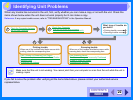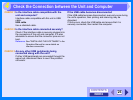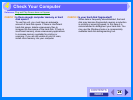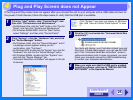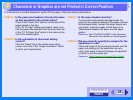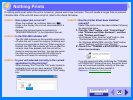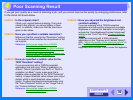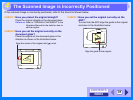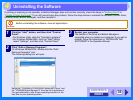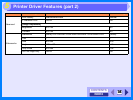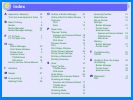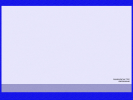INDEX
CONTENTS
33
4
If printing or scanning is not possible, or Button Manager does not function correctly, check the items in "Nothing Prints" or
"Unable to Scan the Image
". If you still cannot solve the problem, follow the steps below to uninstall the software (Printer driver,
Scanner driver, Button Manager), and then reinstall it.
1
Click the "start" button, and then click "Control
Panel".
• On Windows Vista, click the "Uninstall a program".
• On Windows 98/Me/2000, click the "Start" button,
select "Settings", and then click "Control Panel".
2
Click "Add or Remove Programs".
On Windows 98/Me/2000, double-click the "Add/
Remove Programs" icon.
The following dialog box will open.
Delete the "TOSHIBA e-STUDIOXXXX Series MFP driver" and
the "TOSHIBA Button Manager S" from the list of applications.
For more information, refer to your operating manual or to the
help files for your operating system.
3
Restart your computer.
The deletion of the driver and Button Manager is
completed when you restart your computer. If you wish to
reinstall, follow the instructions in "INSTALLING THE
SOFTWARE" in the Operation Manual.
Caution
Before uninstalling the software, close all applications.
TOSHIBA e-STUDIOXXXX Series
Uninstalling the Software