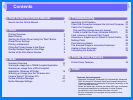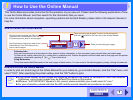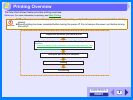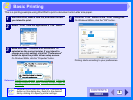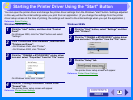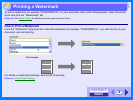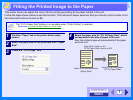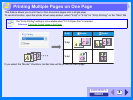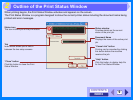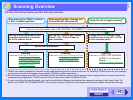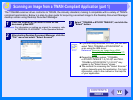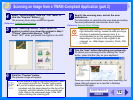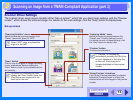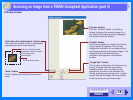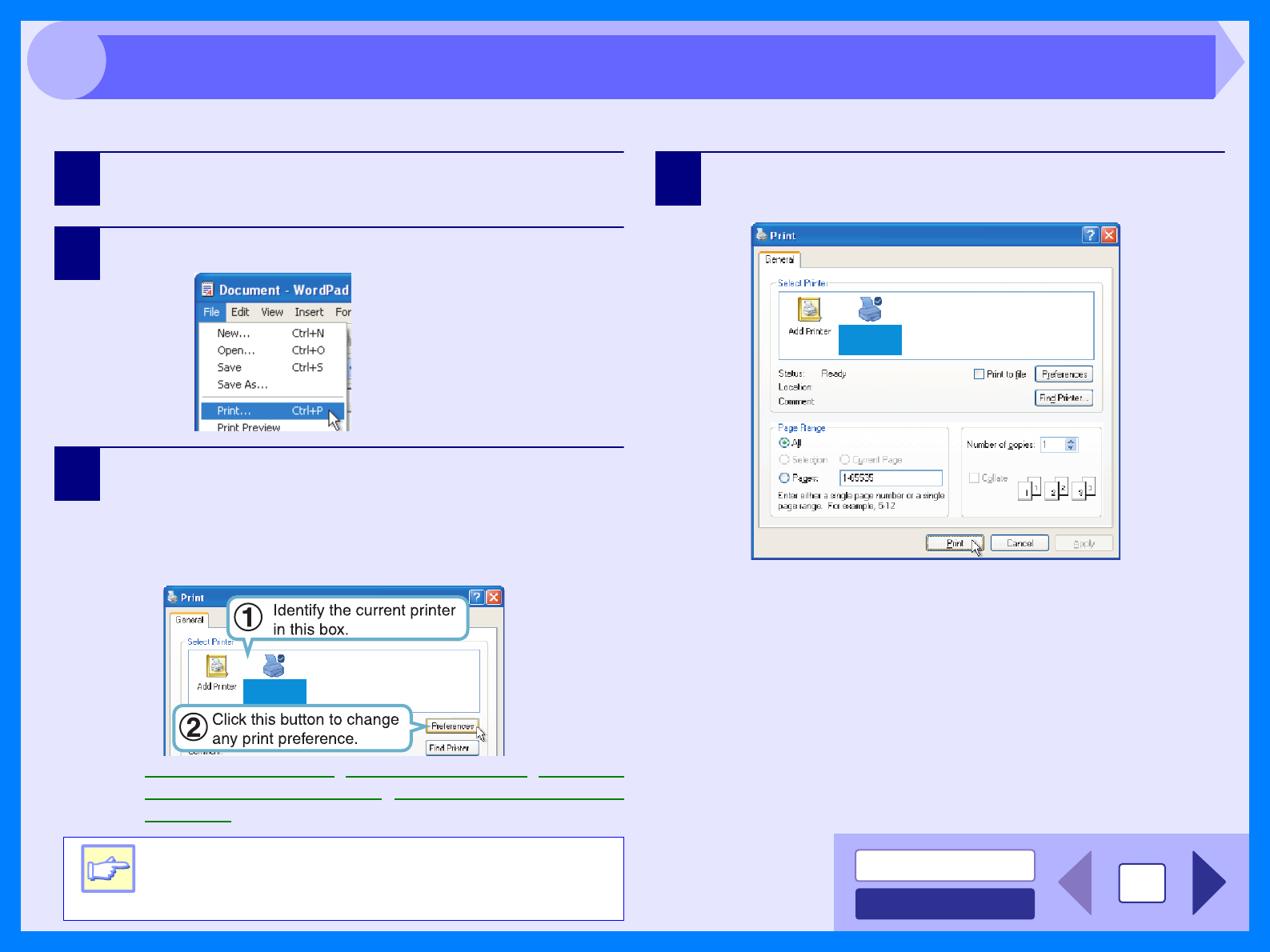
INDEX
CONTENTS
3
2
This is a printing example using WordPad to print a document onto Letter size paper.
1
Start WordPad, make a new file, and enter the text
you intend to print.
2
Select "Print" from the application's "File" menu.
3
Make sure that "TOSHIBA e-STUDIOXXXX" is
selected as the current printer. If you intend to
change any print setting, click the "Preferences"
button to open the printer driver setup screen.
On Windows 98/Me, click the "Properties" button.
Reference: Printer Driver Settings, Printing a Watermark, Fitting the
Printed Image to the Paper, Printing Multiple Pages on
One Page
4
Click the "Print" button in the "Print" dialog box.
On Windows 98/Me, click the "OK" button.
Printing starts according to your preferences.
Note
Windows 2000 does not have the "Preferences"
button on this dialog box. Switch to the desired
tab by clicking it to specify printer settings.
TOSHIBA
e-STUDIOXXX
X
TOSHIBA
e-STUDIOXXX
X
Basic Printing