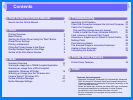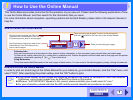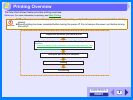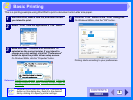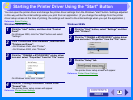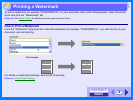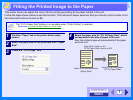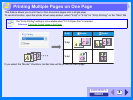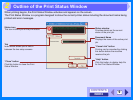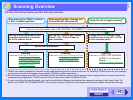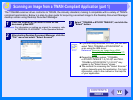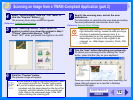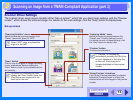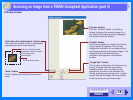INDEX
CONTENTS
7
2
This printer driver can adjust the zoom ratio for printing according to the paper loaded in the unit.
Follow the steps shown below to use this function. The instruction below assumes that you intend to print a Letter or A4
size document onto an Invoice or B5.
1
Click the "Paper" tab in the printer driver setup
screen.
2
Select the paper size for the print data from "Paper
Size".
3
Check the "Fit To Page" box.
4
Select the paper size for "Fit To Paper Size", which
corresponds to the size of paper in the unit.
Now, the printed image will automatically fit the paper
set in the unit.
Note
The "Fit To Paper Size" setting is not available when "N-Up Printing" is selected.
Reference: Printing Multiple Pages on One Page
Paper Size: Letter or A4
Fit To Paper Size: Invoice or B5
Letter or A4 size document
(Paper Size)
Invoice or B5 size paper
(Fit To Paper Size)
Fitting the Printed Image to the Paper