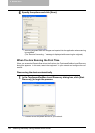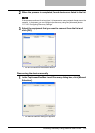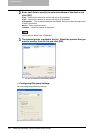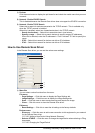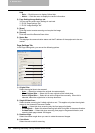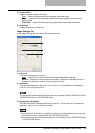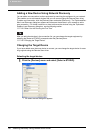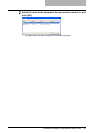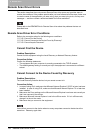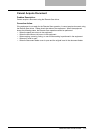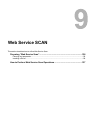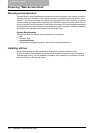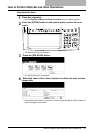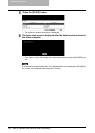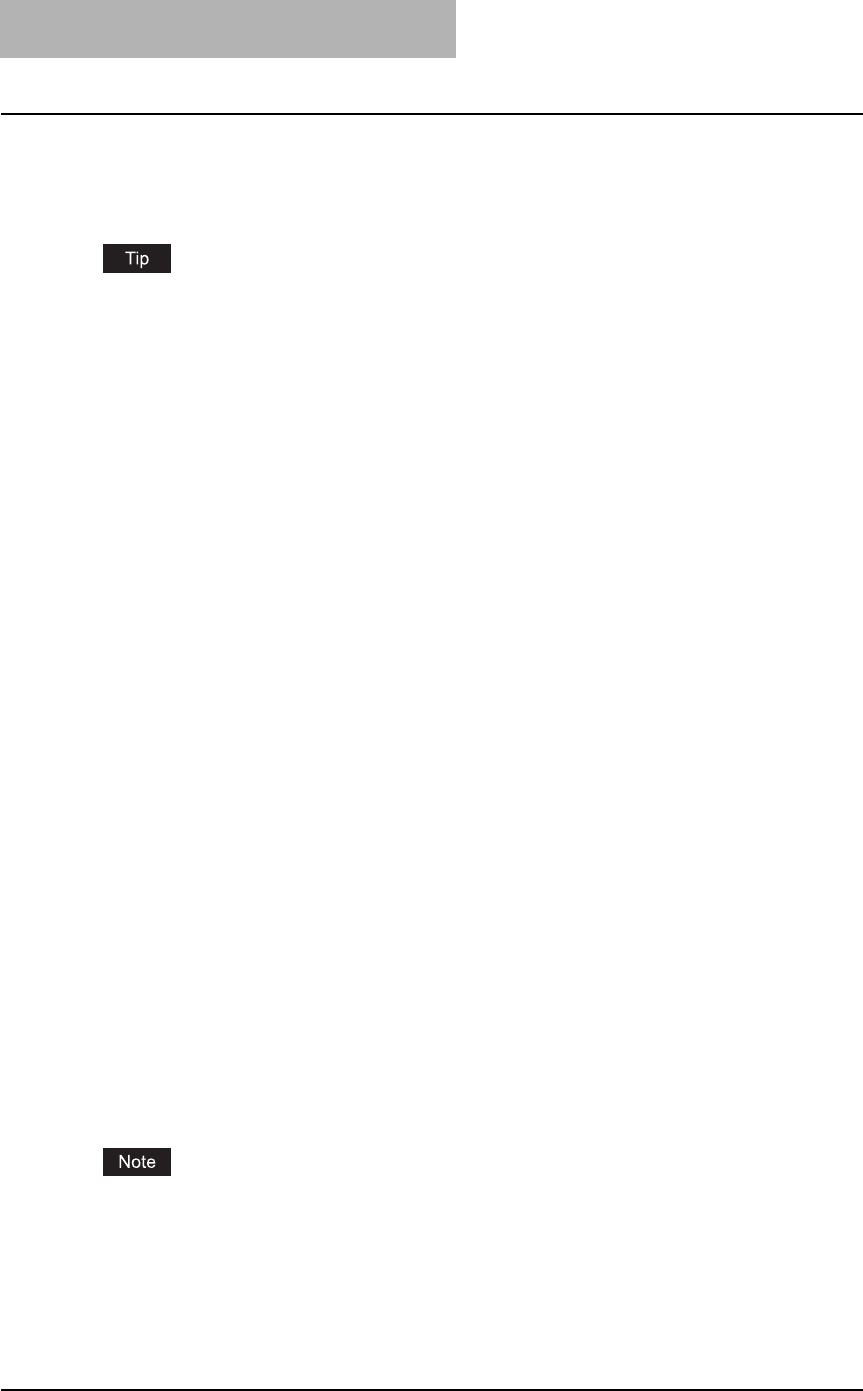
8 Remote Scan
132 Remote Scan Driver Errors
Remote Scan Driver Errors
This section describes the most common Remote Scan driver errors and provides steps to
resolve the conditions. If the problem persists after you have followed all of the steps, make sure
to note the name of the application you were using, what you were trying to do, and any error
messages — and then contact a authorized dealer for further assistance.
Please refer to the README file for Remote Scan driver about the problems that are not
described here.
Remote Scan Driver Error Conditions
Refer to the corrective action for the following error conditions.
P.132 “Cannot Find the Device”
P.132 “Cannot Connect to the Device Found by Discovery”
P.133 “Cannot Acquire Document”
Cannot Find the Device
Problem Description:
Cannot find this equipment using the Local Discovery or Network Discovery feature.
Corrective Action:
Confirm the following statements:
y The equipment and your computer is correctly connected to the TCP/IP network.
y The default gateway setting is correctly set up if the equipment is connected to a different
subnet.
Cannot Connect to the Device Found by Discovery
Problem Description:
The Local Discovery finds the device, but you cannot connect to it.
Corrective Action:
1. In case of using IPv4, make sure that Microsoft Internet Explorer 5.5 SP2 or later has been
installed. In case of using IPv6, make sure that Microsoft Internet Explorer 7.0 or later has
been installed.
2. Make sure the Proxy settings on the Microsoft Internet Explorer have been set correctly so
that it can connect to the device.
3. Make sure Microsoft Internet Explorer is not in the off-line mode. If it is in off-line mode,
change it to the on-line mode.
4. Make sure that you connect to the equipment.
It also fails to connect to the device when too many computers connect to the device at the
same time. Please try again later.