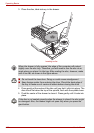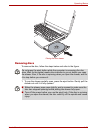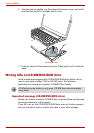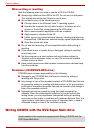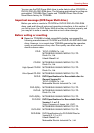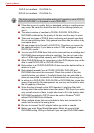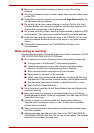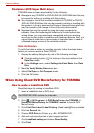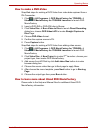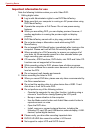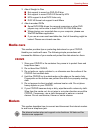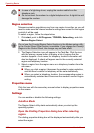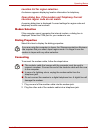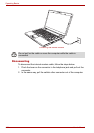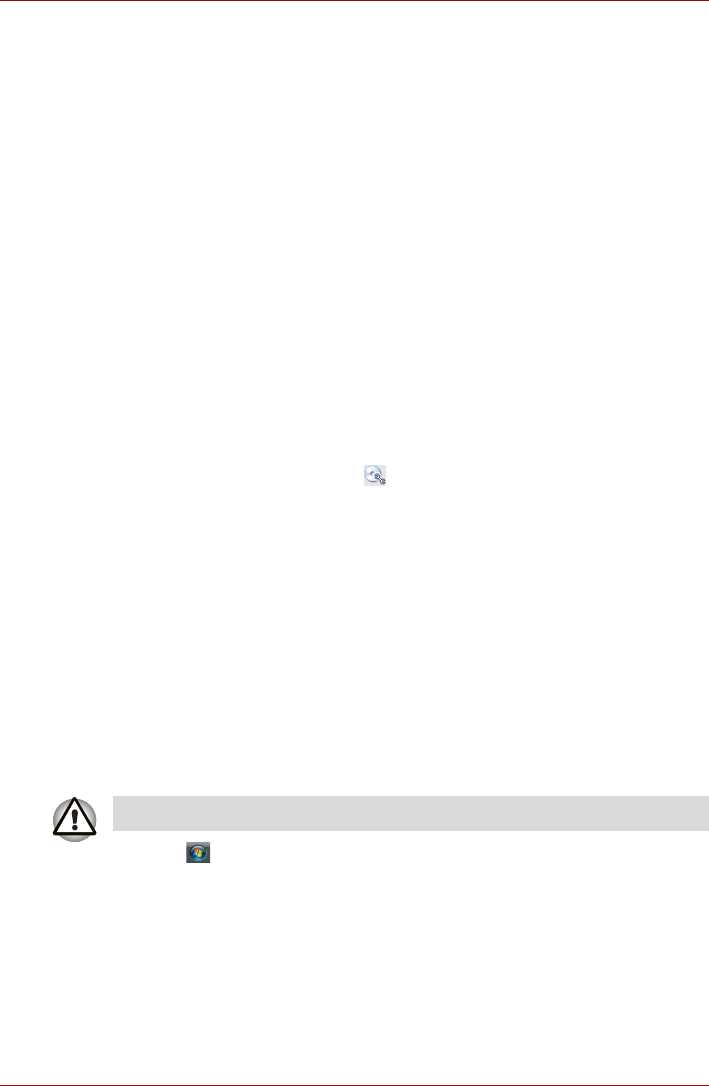
4-28 User’s Manual
Operating Basics
Disclaimer (DVD Super Multi drive)
TOSHIBA does not bear responsibility for the following:
■ Damage to any CD-R/RW or DVD-R/-RW/+R/+RW/-RAM disc that may
be caused by writing or rewriting with this product.
■ Any change or loss of the recorded contents of CD-R/RW or DVD-R/
-RW/+R/+RW/-RAM disc that may be caused by writing or rewriting with
this product, or for any business profit loss or business interruption that
may be caused by the change or loss of the recorded contents.
■ Damage that may be caused by using third party equipment or
software. Given the technological limitations of current optical disc
writing drives, you may experience unexpected writing or rewriting
errors due to disc quality or problems with hardware devices. Also, it is
a good idea to make two or more copies of important data, in case of
undesired change or loss of the recorded contents.
Data Verification
To verify that data is written or rewritten correctly, follow the steps below
before you write or rewrite a Data CD/DVD.
1. Display the setting dialog box by one of the following two steps:
■ Click the setting button ( ) for writing on the main toolbar in the
Data Disc mode.
■ In the Settings menu, select Settings for Each Mode, then Data
Disc.
2. Mark the Verify Written Data check box.
3. Select File Open or Full Compare mode.
4. Click the OK button.
When Using Ulead DVD MovieFactory for TOSHIBA
How to make a Labelflash DVD
Simplified steps for making a Labelflash DVD:
1. Insert a Labelflash disc in DVD drive.
2. Click Æ All Programs Æ DVD MovieFactory for TOSHIBA Æ
Ulead DVD MoiveFactory for TOSHIBA Laucher to launch DVD
Moive Factory.
3. Click Print Dise LabelÆLabel Printing. Ulead Label@Once is started.
4. Click the General tab.
5. Choose DVD Drive for Printer. e.g. <E:> PIONEER DVD…
6. Add and customize the look of your images and text.
7. Click Labelflash setting and choose Draw Quality.
8. Click Print.
Set PRINTING SIDE surface for underside.