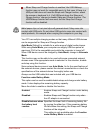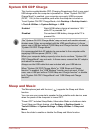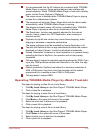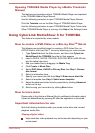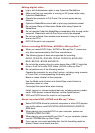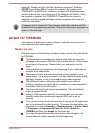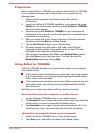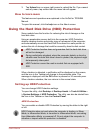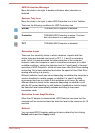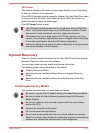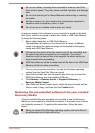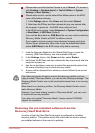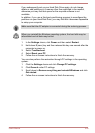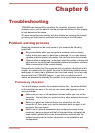Preparation
Before using AirGet for TOSHIBA, you need to install AirGet for TOSHIBA
in your mobile device and pair the device with your computer by the
following steps:
1.
Make sure both computer and mobile device have internet
connections.
2. Launch the AirGet for TOSHIBA installed in your computer by typing
AirGet from the Start screen, and then clicking AirGet for TOSHIBA
from the list that appears.
3. Download and install AirGet for TOSHIBA on your mobile device.
Please refer to the manual of your mobile device for downloading and
installation of a mobile app.
4. After you accept EULA and Terms of Services, follow the onscreen
instructions and click Start on Getting Started.
5. Tap the Pair Device button on your mobile device.
6. Do device pairing using QR code or PIN code. Scan QR code
displayed on the computer using mobile device or input PIN code
displayed on the computer to mobile device.
7. After pairing is completed, click Test to test Remote Wake up and
then click Done to go to the main menu. You can also skip the
Remote Wake up test by clicking Skip.
Using AirGet for TOSHIBA
AirGet for TOSHIBA enables you to access files stored in your computer
from mobile device.
If the computer and mobile device are connected to the same network
(e.g. home network), you can play (browse)/upload/download photos,
music, videos, and documents.
If the computer and mobile device are using different network (e.g. you
are outside home), you can play (browse)/upload/download photos
and documents.
And also you can share your photos with your friends or families.
Download files from the computer to mobile device
1. Launch AirGet for TOSHIBA client on your mobile device.
2. Tap Remote PC icon on lower left corner of the screen, and select the
content which you want to download from Media Library.
3. Tap Download icon on upper right corner to download the file. If you
cannot see any menu, tap screen then the menu bar will appear.
Upload files from mobile device to your computer
1. Launch AirGet for TOSHIBA client on your mobile device.
2. Tap Library icon, and select the content from Media Library.
User's Manual 5-20