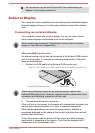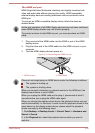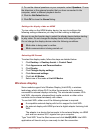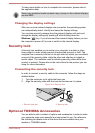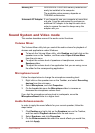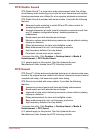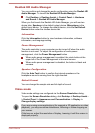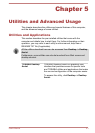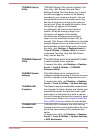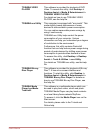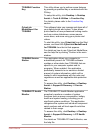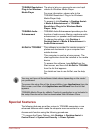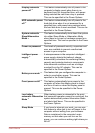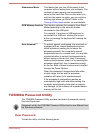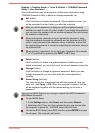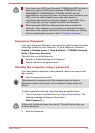TOSHIBA Display
Utility
TOSHIBA Display Utility includes Desktop Text
Size utility, Split Screen utility and Other
Settings.Desktop Text Size allows you to make
the text size bigger or smaller on the desktop
according to your usage and favorite. You can
change the text size on the display and on the
title bar of windows by changing the scaling of
the text size. When the scaling is smaller, more
information will appear on the display
simultaneously but the text size becomes
smaller. When the scaling is larger, less
information will appear on the display
simultaneously but the text size becomes
larger.You can install Split Screen utility by
yourself. Split Screen utility enables you to create
multiple display zones on a screen and to fit the
active windows to within those zones.To access
this utility, click Desktop -> Desktop Assist
->
Tools & Utilities -> Display Utility.For details
on Desktop Text Size utility and Split Screen
utility, see the help file.
TOSHIBA Password
Utility
This utility allows you to set a password in order
to restrict access to the computer.
To access this utility, click Desktop -> Desktop
Assist -> Tools & Utilities
-> TOSHIBA
Password Utility.
TOSHIBA System
Settings
This utility allows you to customize your
hardware settings according to the way you work
with the computer and the peripherals you use.
To access this utility, click Desktop -> Desktop
Assist -> Tools & Utilities
-> System Settings.
TOSHIBA HDD
Protection
This feature uses the acceleration sensor built in
the computer to detect vibration and shocks, and
automatically moves the hard disk drive's read/
write head to a safe position in order to reduce
the risk of damage that could be caused by head-
to-disk contact. Refer to the Using the Hard Disk
Drive (HDD) Protection section for more details.
TOSHIBA HDD
Accelerator
TOSHIBA HDD Accelerator is a utility that can
improve hard drive access performance by using
part of the main memory of the computer as a
cache.
To access this utility, click Desktop -> Desktop
Assist -> Tools & Utilities
-> System Settings -
> HDD Accelerator.
User's Manual 5-2