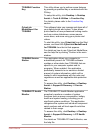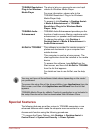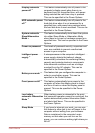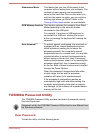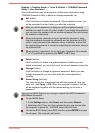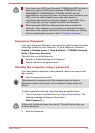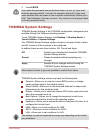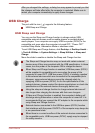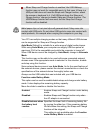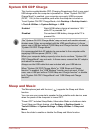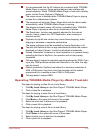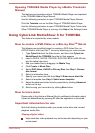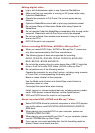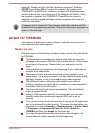When Sleep and Charge function is enabled, the USB Wakeup
function may not work for compatible ports. In that case, if there is a
USB port that does not have the Sleep and Charge function, attach
the mouse or keyboard to it. If all USB ports have the Sleep and
Charge function, change to disable Sleep and Charge function. The
USB Wakeup function will now work, but the Sleep and Charge
function will be disabled.
Metal paper clips or hair pins/clips will generate heat if they come into
contact with USB ports. Do not allow USB ports to come into contact with
metal products, for example when carrying the computer in your bag.
Your PC has multiple charging modes so that many different USB devices
can be supported for Sleep and Charge function.
Auto Mode
(Default) is suitable for a wide range of digital audio players.
While using Auto Mode, your computer can supply USB bus power at
maximum 2.0A to the compatible ports while the computer is turned off.
When USB device cannot be charged by Auto Mode, change to Alternate
Mode.
This function may not be able to be used with some connected external
devices even if the appropriate mode is selected. In this situation, disable
and stop using this function.
Some external devices cannot use Auto Mode. As for the specifications of
the external devices, please contact the device’s manufacture or check the
specifications of the external device thoroughly before use.
Always use the USB cable that was included with your USB device.
Function under Battery Mode
This option can be used to enable/disable sleep and charge under battery
mode. It also displays the remaining battery capacity.
Move the slider to enable or disable this function.
Enabled Enables Sleep and Charge function under battery
mode.
Disabled Enables Sleep and Charge function only when
the AC adaptor is connected.
Disable features when
the battery level
reaches
Specifies the lower limit of remaining battery life
by moving the slider bar. If the remaining battery
life falls below the setting, the Sleep and Charge
function will be stopped.
This setting is only available when the Function
under Battery Mode is enabled.
User's Manual 5-12