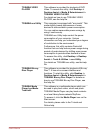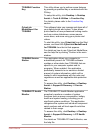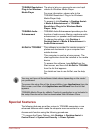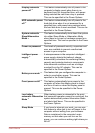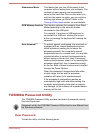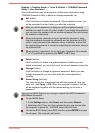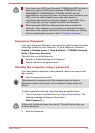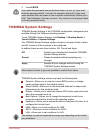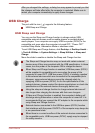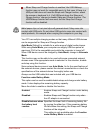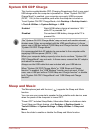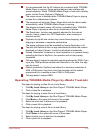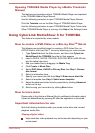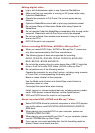After you changed the settings, a dialog box may appear to prompt you that
the changes will take effect after the computer is restarted. Make sure to
restart your computer immediately to apply these changes.
USB Charge
The port with the icon ( ) supports the following feature:
USB Sleep and Charge
USB Sleep and Charge
You can use the Sleep and Charge function to charge certain USB-
compatible external devices such as mobile phones or portable digital
music players. Your computer can supply USB bus power (DC5V) to the
compatible port even when the computer is turned OFF. "Power OFF"
includes Sleep Mode, Hibernation Mode or shutdown state.
To set USB Sleep and Charge feature, click Desktop -> Desktop Assist
-
> Tools & Utilities -> System Settings -> Sleep Utilities -> Sleep and
Charge.
Move the slider to enable or disable the Sleep and Charge function.
The Sleep and Charge function may not work with certain external
devices even if they are compliant with the USB specification. In those
cases, turn the power of the computer ON to charge the device.
When Sleep and Charge function is enabled, USB bus power (DC5V)
will be supplied to compatible ports even when the power of the
computer is turned OFF. USB bus power (DC5V) is similarly supplied
to the external devices which are connected to the compatible ports.
However, some external devices cannot be charged solely by
supplying USB bus power (DC5V). As for the specifications of the
external devices, please contact the device manufacturer or check the
specifications of the external devices thoroughly before use.
Using the sleep and charge function to charge external devices will
take longer than charging the devices with their own chargers.
If Sleep and Charge function is enabled, the computer’s battery will
discharge during hibernation or when the computer is turned off. It is
recommended that you connect the AC adaptor to the computer while
using Sleep and Charge function.
External devices connected to the USB bus power (DC5V) function
that interfaces with the power ON/OFF of the computer may always be
in an operational state.
When there is a current overflow of the external devices connected to
the compatible ports, USB bus power (DC5V) supply may be stopped
for safety reasons.
User's Manual 5-11