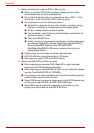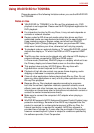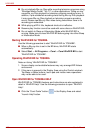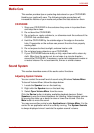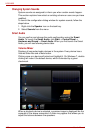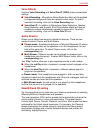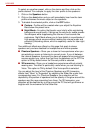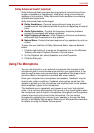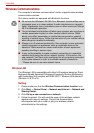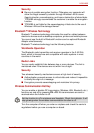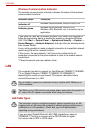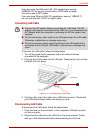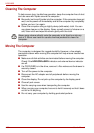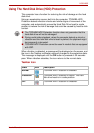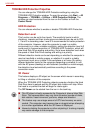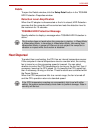4-32 User’s Manual
L630/L635
Wireless Communications
The computer’s wireless communication function supports some wireless
communication devices.
Only some models are equipped with Bluetooth functions.
Wireless LAN
The Wireless LAN is compatible with other LAN systems based on Direct
Sequence Spread Spectrum/Orthogonal Frequency Division Multiplexing
radio technology that complies with IEEE 802.11 Wireless LAN standard
(Revision A, B, G or N).
Setting
1. Please make sure that the Wireless Communication function is on.
2. Click Start -> Control Panel -> Network and Internet -> Network and
Sharing Center.
3. Click Set up a new connection or network.
4. Follow the wizard. You will need the name of the wireless network
together with security settings. Consult the documentation
accompanied with your router or ask your wireless network
administrator for the settings.
■ Do not use the Wireless LAN (Wi-Fi) or Bluetooth functionalities near a
microwave oven or in areas subject to radio interference or magnetic
fields. Interference from a microwave oven or other source can disrupt
Wi-Fi or Bluetooth operation.
■ Turn all wireless functionalities off when near a person who may have a
cardiac pacemaker implant or other medical electric device. Radio
waves may affect pacemaker or medical device operation, possibly
resulting in serious injury. Follow the instruction of your medical device
when using any wireless functionality.
■ Always turn off wireless functionality if the computer is near automatic
control equipment or appliances such as automatic doors or fire
detectors. Radio waves can cause malfunction of such equipment,
possibly resulting in serious injury.
■ It may not be possible to make a network connection to a specified
network name using the ad hoc network function. If this occurs, the
new network(*) will have to be configured for all computers connected
to the same network in order to re-enable network connections.
* Please be sure to use new network name.