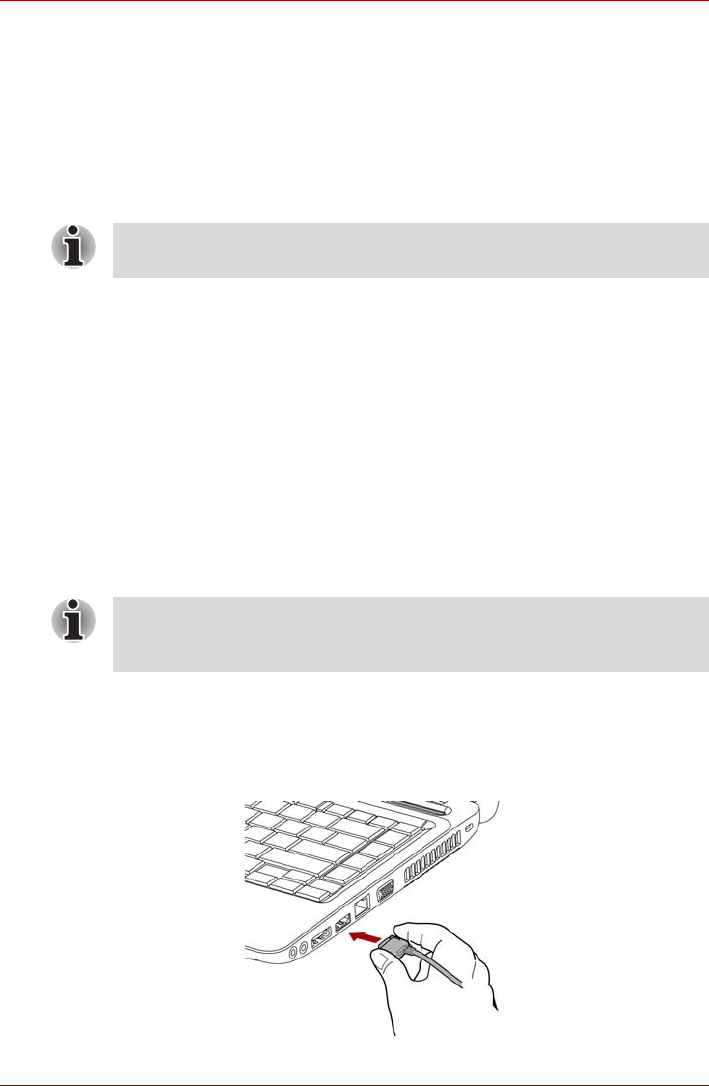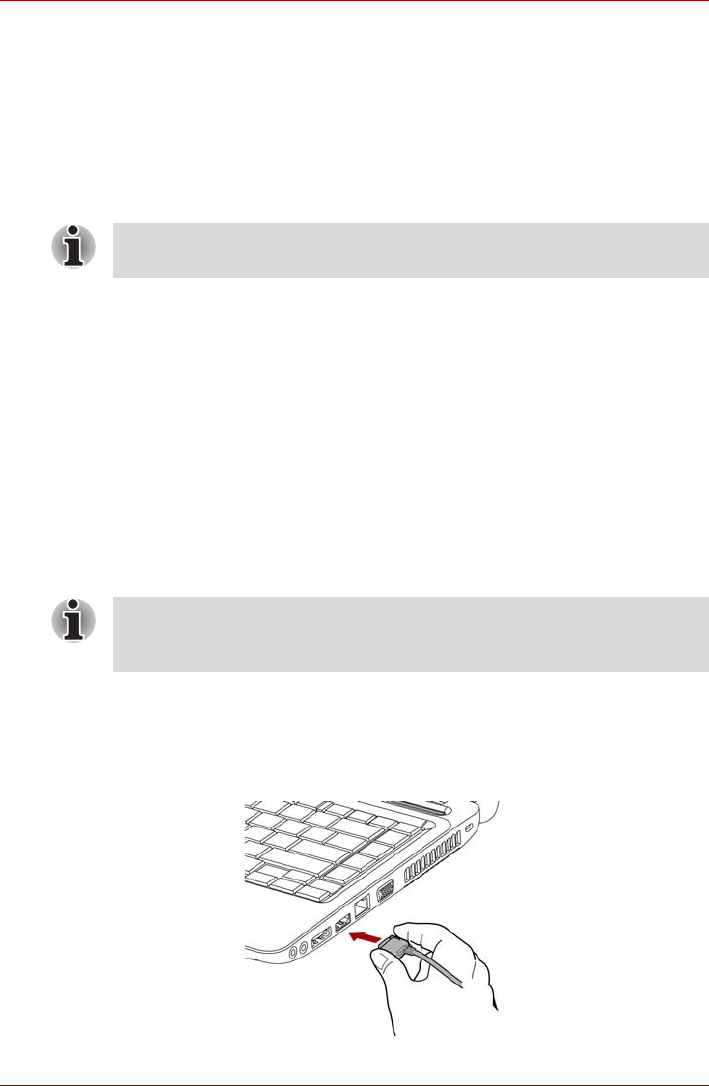
3-24 User’s Manual
L630/L635
When you turn on the power, the computer automatically recognizes the
monitor and determines whether it is color or monochrome device.In the
event that you find that there are issues getting an image displayed on the
correct monitor, you should consider using the FN + F5 hot key to change
the display settings (if you then disconnect the external monitor before you
turn the computer’s power off, be sure to press FN + F5 hot key again to
switch to the internal display).
Please refer to Chapter 5, The Keyboard, for further details on using hot
keys to change the display setting.
When displaying desktop at external analog monitor, desktop is sometimes
displayed on the center of the monitor with black bars around desktop (with
small size).
At that time, please read the manual of the monitor and set the display
mode which is supporting at the monitor. Then it will be displayed with
suitable size with correct aspect ratio.
HDMI
Some models are equipped with HDMI port than can send video by
connecting with external devices. 1080p, 720p, 576p and 480p signal
formats are supported, but actually available signal format depends on
each HDMI devices. To connect external devices, follow the steps as
detailed below:
Connecting the HDMI out port
1. Plug one end of the HDMI cable into the HDMI port of the HDMI device.
2. Plug the other end of the HDMI cable into the HDMI port on your
computer.
Figure 3-9 Connecting a HDMI cable
Do not disconnect the external monitor while in Sleep or Hibernation Mode.
Turn off the computer before disconnecting the external monitor.
As the port operation of all HDMI (High-Definition Multimedia Interface)
monitors has not been confirmed, some HDMI monitors may not function
properly.