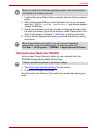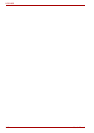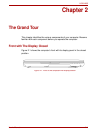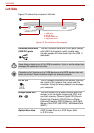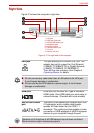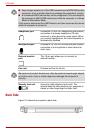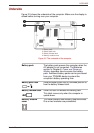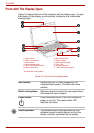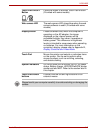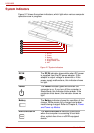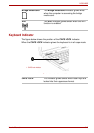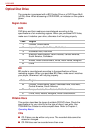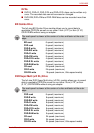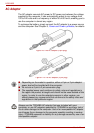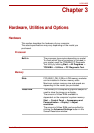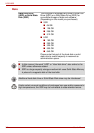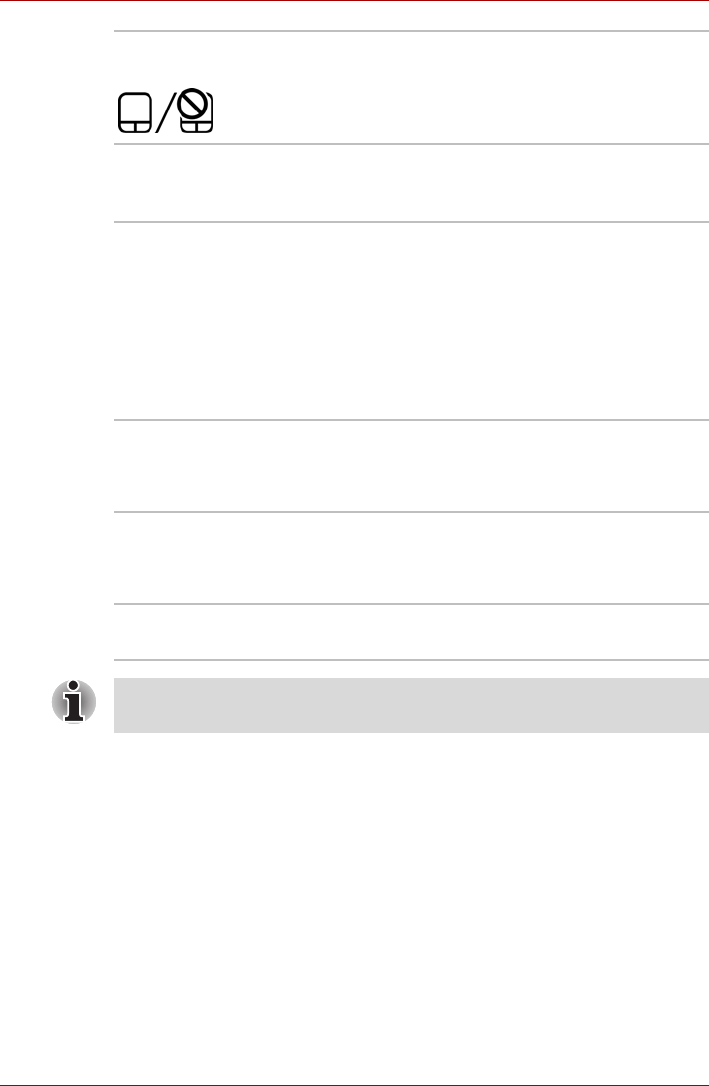
User’s Manual 2-7
L630/L635
Touch Pad ON/OFF
Button
Press the button to activate Touch Pad function.
(Provided with some models)
Web camera LED The web camera LED glows blue when the web
camera software is used. (Provided with some
models)
Display screen Please be aware that, when the computer is
operating on the AC adaptor, the image
displayed on the internal screen will be
somewhat brighter than when it operates on
battery power. This difference in brightness
levels is intended to save power when operating
on batteries. For more information on the
computer’s display, please refer to Appendix B,
Display Controller and Video Mode.
Touch Pad Moves the pointer and selects or activates items
on the screen. Can be set to perform other
mouse functions, such as scrolling, selecting,
and double-clicking.
System indicators Six LEDs allow you to monitor the DC IN, power
status, Battery charge, HDD/ODD/eSATA, bridge
media card and WiFi. Refer to the section later in
this chapter.
Touch Pad control
buttons
Function like the left and right buttons on an
external mouse.
Please handle your computer carefully to avoid scratching or damaging the
surface.