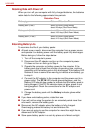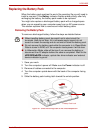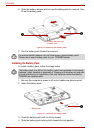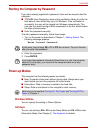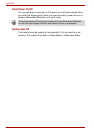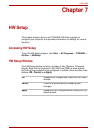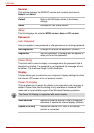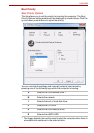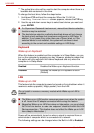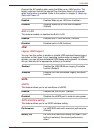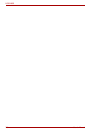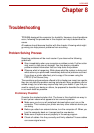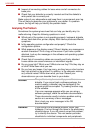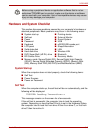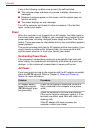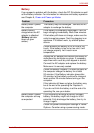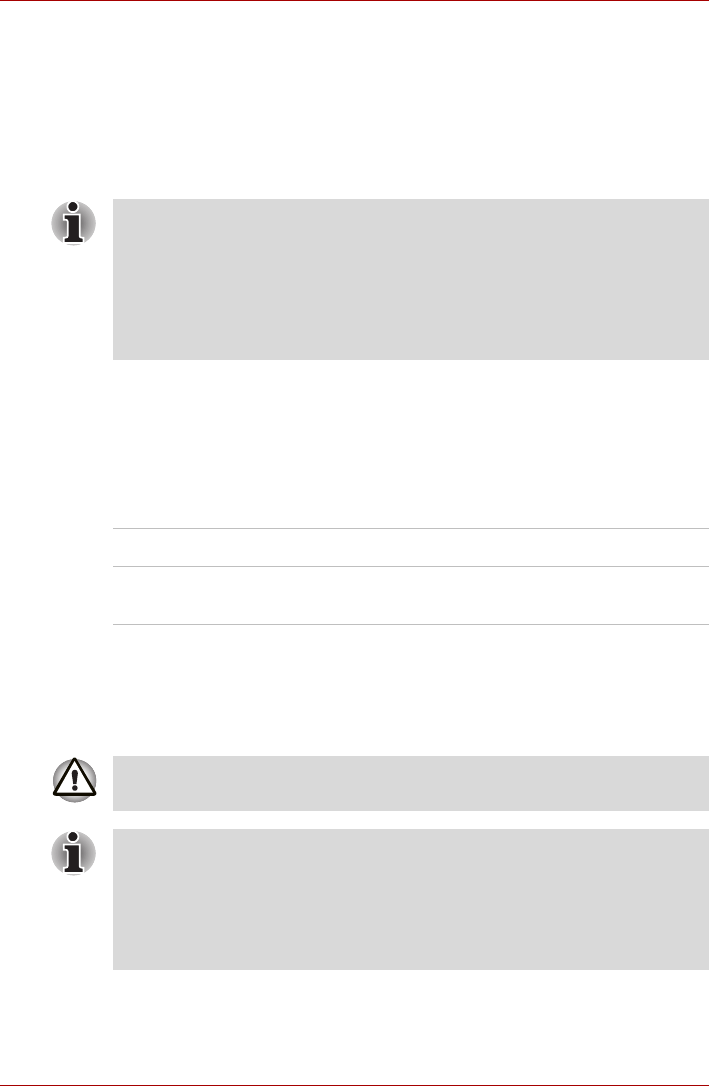
7-4 User’s Manual
L630/L635
*
2
The optical disc drive will be used to start the computer when there is a
bootable disk contained in the drive.
To change the boot drive, follow the steps below.
1. Hold down F12 and boot the computer. When the
TOSHIBA
Leading Innovation>>>
screen appears, release the F12 key.
2. Use the up and down cursor keys to select boot device you want and
press ENTER.
Keyboard
Wake-up on Keyboard
When this feature is enabled and the computer is in Sleep Mode, you can
turn on the computer by pressing any key. However, please be aware that
this option will only work with the internal keyboard and only when the
computer is in Sleep Mode.
LAN
Wake-up on LAN
This feature lets the computer’s power be turned on from shutdown when it
receives a wake-up packet ( Magic packet ) from the LAN.
Power will be automatically turned on when a signal is received from an
administrator’s computer which is connected via a network.
The following settings can be changed when the Built-in LAN is Enabled.
■ If a Supervisor Password has been set, manual boot device selection
functions may be restricted.
■ The boot device selection methods described above will not change
the boot priority settings that have been configured in HW Setup. In
addition, if you press a key other than one of those listed, or if the
selected device is not installed, the system will continue to boot
according to the current and available settings in HW Setup.
Enabled Enables the Wake-up on Keyboard function.
Disabled Disables the Wake-up on Keyboard function.
(Default)
Do not install or remove a memory module while Wake-up on LAN is
enabled.
■ The Wake-up on LAN function consumes power even when the system
is off. Leave the AC adaptor connected while using this feature.
■ Regarding Wake-up on LAN from sleep or hibernation, you must check
the “
Allow the device to wake the computer
” check box within the LAN
Device properties. ( This feafure does not effect the Wake-up on LAN
from sleep or hibernation. )