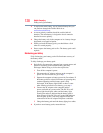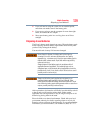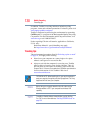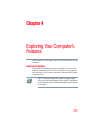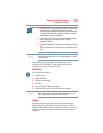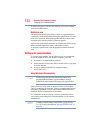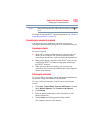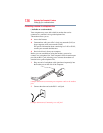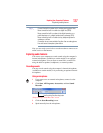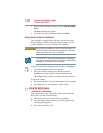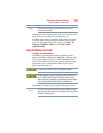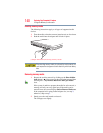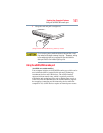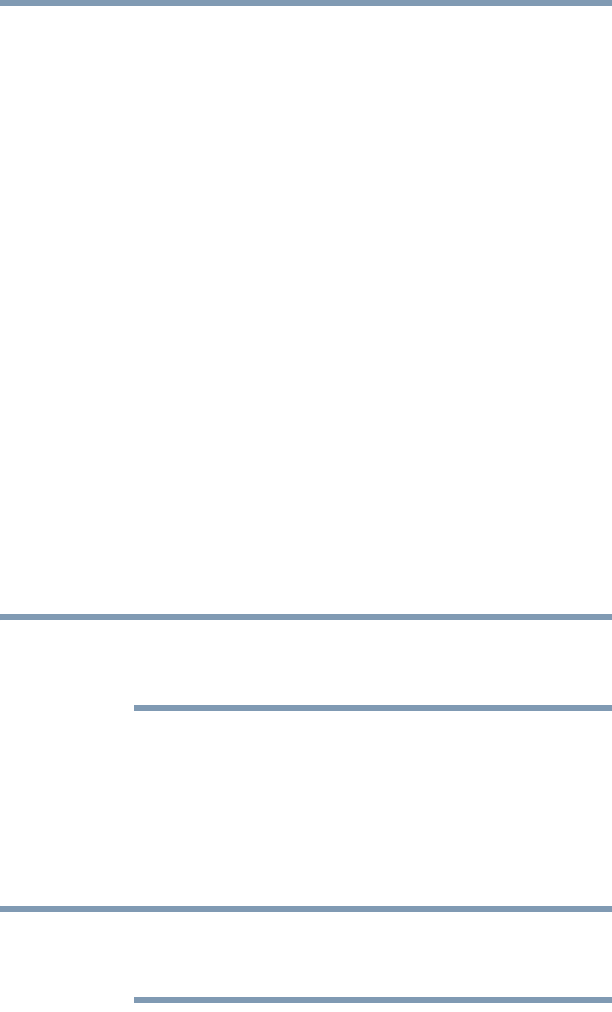
134
Exploring Your Computer’s Features
Setting up for communications
To make a program or window the currently active one, click the
associated taskbar button.
Notification area
The notification area displays icons of tasks or programs that run
continuously in the background and displays notifications. To learn
more about each task, position the pointer over the icon for a few
moments and a short description of the task appears.
Typical tasks in the notification area are Current time, Power usage
mode, network connectivity status, and speaker volume.
To activate a specific task, click the appropriate notification area
icon.
Setting up for communications
To connect to the Internet, use an online service, or communicate
across the telephone lines with another computer, you need:
❖ A browser or communications program
❖ An Internet Service Provider (ISP) or online service if you plan
to use the Internet
❖ A way to connect to the ISP (for example modem/
Wi-Fi
®
/LAN, etc.)
Using Wireless LAN connectivity
Wireless connectivity and some features may require you to
purchase additional software, external hardware or services.
Availability of public wireless LAN access points may be limited.
Your system may come with an optional wireless LAN module.
This is a technology that expands wireless communication beyond
networking equipment, and can connect many different kinds of
electronic devices without the need for cables.
For information on how to set up a wireless connection, refer to
your wireless networking device documentation or your network
administrator.
To enable or disable wireless communication, use the Hot Key
Fn + F8. For more information see “Hot Keys/TOSHIBA Cards” on
page 190.
NOTE
NOTE