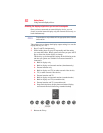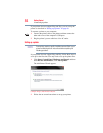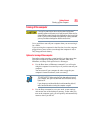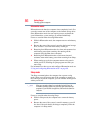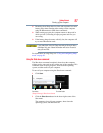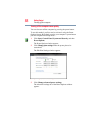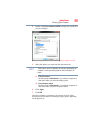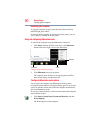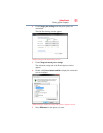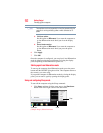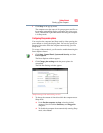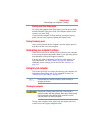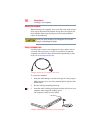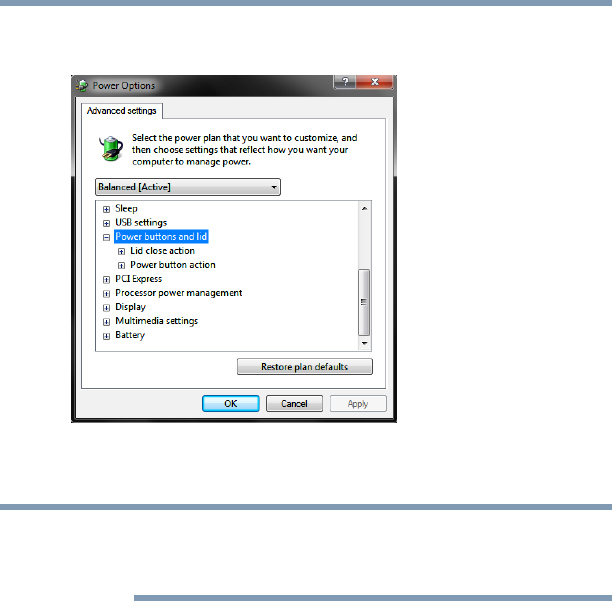
89
Getting Started
Turning off the computer
4 Double-click Power buttons and lid to display the actions that
you can configure.
(Sample Image) Advanced settings tab of Power Options screen
5 Select the options you want from the drop-down lists.
These options can be set separately for how they operate while the
computer is running on battery power or while connected to AC
power.
❖ Lid close action
Set this option to Shut down if you want the computer to
shut down when you close the display panel.
❖ Power button action
Set this option to Shut down if you want the computer to
shut down when you press the power button.
6 Click Apply.
7 Click OK.
Once the computer is configured, you can turn it off by either
pressing the power button or closing the display panel, depending
on the options set.
NOTE