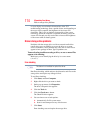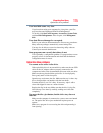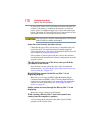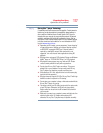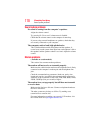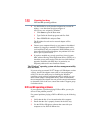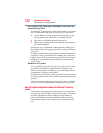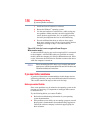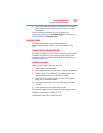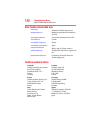181
If Something Goes Wrong
Develop good computing habits
4 Clean the disc and try again.
A dirty drive can also cause audio problems. If you have tried
several discs and all fail, consider sending your drive to an
authorized service provider to get it cleaned.
5 Verify that your computer recognizes your optical disc drive by
clicking Start, and then Computer. The optical disc drive
should appear in the list.
6 See “Checking device properties” on page 169for instructions
on using Device Manager to view the optical disc drive
properties.
7 Check the Toshiba Web site for new information on optical
disc drives and their operation.
A blank screen appears while watching a DVD-ROM or BD-
ROM movie or title.
Change the setting for when to turn off the display using the
following steps:
1 Click Start, Control Panel, System and Security, and then
Power Options.
2 Click Choose when to turn off the display in the left pane.
3 To turn off the display, select Never in the drop-down lists.
4 Click Save changes.
The screen saver runs while you are watching a movie or title.
If the screen saver is enabled, it runs on top of any movie or title
you are watching. To disable the screen saver:
1 Right-click on the desktop and click Personalize in the menu.
2 Click Screen Saver in the lower-right corner of the window.
3 Select None from the Screen saver drop-down list.
4 Click OK.
Develop good computing habits
Save your work frequently.
You can never predict when your computer will lock, forcing you to
close a program and lose unsaved changes. Many software
programs build in an automatic backup, but you should not rely
solely on this feature. Save your work! See “Computing tips” on
page 97 for instructions.