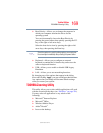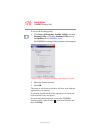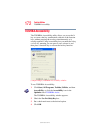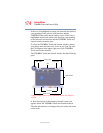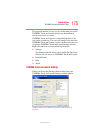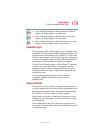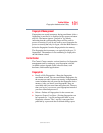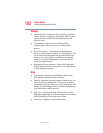176
Toshiba Utilities
TOSHIBA Touch and Launch Utility
5.375 x 8.375 ver 2.3
In the Corner Assignment section, you can change the icons
you see at the four corners of the TOSHIBA Touch and
Launch window using the drop-down list boxes. The icons
are referred to as tables in the TOSHIBA Touch and Launch
Settings dialog box.
The TouchPad settings button allows you to define how
sensitive the TouchPad will be to your finger on the TouchPad
before it activates the TOSHIBA Touch and Launch window.
The Window settings button allows you to control the size
and transparency of the TOSHIBA Touch and Launch
window.
The Option button allows you to define how folders will
open, define visual effects, and control when to show help.
A list of tables appears in the Table section of the TOSHIBA
Touch and Launch Settings window. These are the same
items (icons) you can choose in the Corner Assignment
section of the TOSHIBA Touch and Launch Settings. As you
select a table, the Settings button may become active. Not all
tables have settings.
The New Table button allows you to create a new table.
The Delete button deletes the selected table.
Disabling or enabling TOSHIBA Touch and Launch
You can set or clear the Disable TOSHIBA Touch and
Launch check box in the TOSHIBA Touch and Launch
Settings window to disable or enable this feature. You can
also use the TOSHIBA Touch and Launch icon on the system
tray.