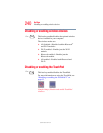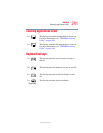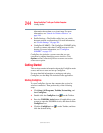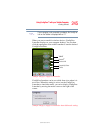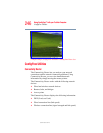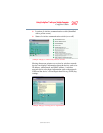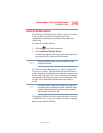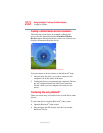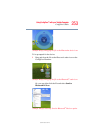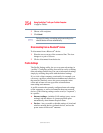248
Using ConfigFree™ with your Toshiba Computer
ConfigFree Utilities
5.375 x 8.375 ver 2.3
If a problem or potential problem is detected, in most cases, a
screen automatically displays showing you the possible cause
and solution for the problem.
A triangle containing an exclamation point also appears on
the Connectivity Doctor screen, and an orange frame
describes the relevant location. You can also view the
possible cause and solution for the problem by clicking the
exclamation point. If multiple triangles display, you can
toggle between each of their cause and solution information
screens by clicking its exclamation point.
For example, if the connection to a wireless network cannot
be established because the wireless communication switch is
turned off, the problem description screen will normally
display automatically when you start the Connectivity
Doctor, and an exclamation point will appear next to the
wireless communication switch.
The following checkboxes and buttons are provided on the
Connectivity Doctor screen:
Stay on the
task tray
When checked, the ConfigFree icon
resides in the system tray.
Options Displays ConfigFree setting screen.
Log Lets you create a diagnostic log, view a
history of log files, or delete the history.
Log files are saved as CFhtmlxxxxx.htm,
where xxxxx is the creation date and time.
The logs reside in the folder: C:\Docu-
ments and Settings\username\Local Set-
tings\Temp
About Displays the version of Connectivity
Doctor.
Help Displays online Help.
Close Closes the Connectivity Doctor screen.