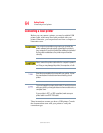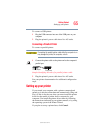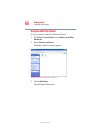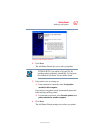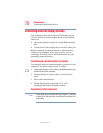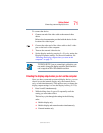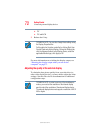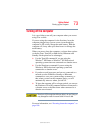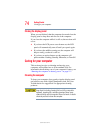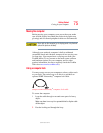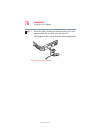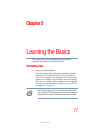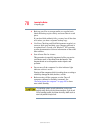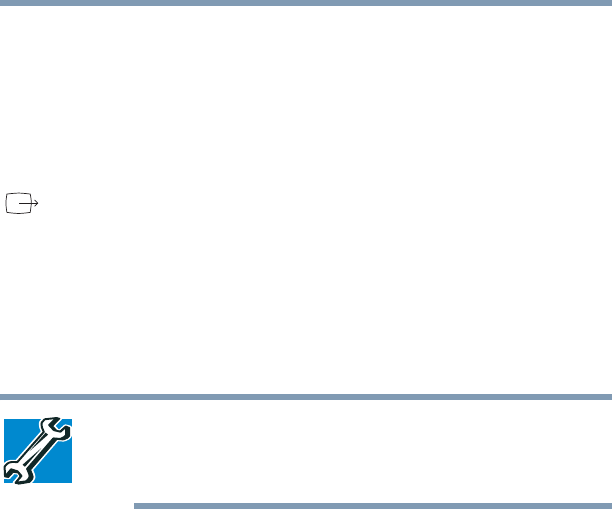
71
Getting Started
Connecting external display devices
5.375 x 8.375 ver 2.3
To connect the device:
1 Connect one end of the video cable to the external video
device.
Refer to the documentation provided with the device for the
location of its video-in port.
2 Connect the other end of the video cable to the S-video
port on the back of the computer.
3 Turn on the external video device.
4 Set the display mode by pressing Fn + F5, or by setting the
Display Properties settings. For more information, see
“Directing the display output when you turn on the
computer” on page 71.
TECHNICAL NOTE: If you are connecting to a television, you
may need to change the display properties. Most televisions
use or support an 800 x 600 standard resolution.
Directing the display output when you turn on the computer
Once you have connected an external display device, you can
choose to use the internal display only, the external device
only, or both simultaneously. The quickest way to change the
display output settings is to use the display hot key (
Fn + F5):
1 Press Fn and F5 simultaneously.
2 While holding down Fn, press F5 repeatedly until the
setting you want takes effect.
This hot key cycles through the settings in the following
order:
❖ Built-in display only
❖ Built-in display and external monitor simultaneously
❖ External monitor only