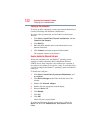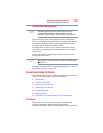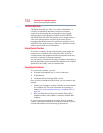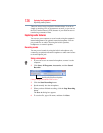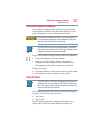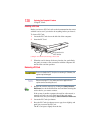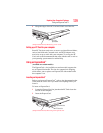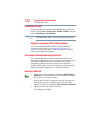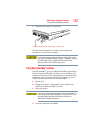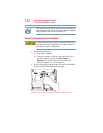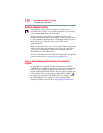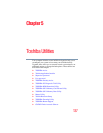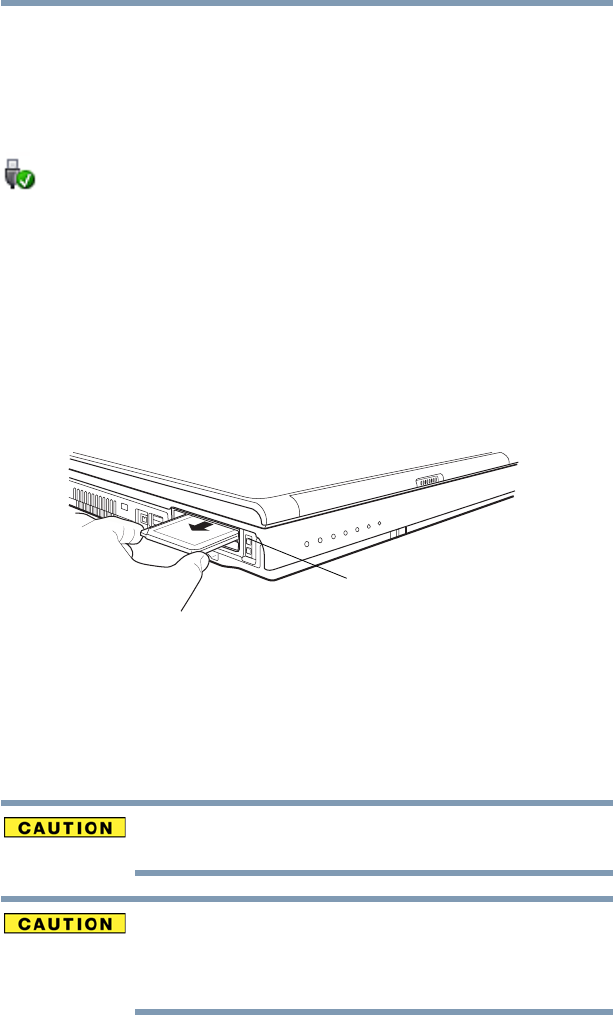
130
Exploring Your Computer’s Features
Using an SD™ card
3 When the card is almost all the way into the slot, push firmly
but gently to ensure a firm connection with the computer. Do
not force the card into position.
Removing an ExpressCard
™
1 Prepare the card for removal by clicking the Safely Remove
Hardware icon in the Notification Area and then selecting the
card or device you want to remove.
If the system is unable to prepare the card for safe removal, a
message will tell you to try again later. If the card can be
removed now, the system displays Safe to Remove Hardware.
2 Locate the ExpressCard
™
eject button.
3 Press the ExpressCard eject button once to pop it out slightly,
and push it in to remove the ExpressCard.
The ExpressCard ejects slightly from the slot.
4 Grasp the edges of the ExpressCard and slide it out of the slot.
(Sample Illustration) Removing an ExpressCard
Using an SD
™
card
Your computer supports the use of an SD card. The card can be
used with a variety of digital products: digital music players,
cellular phones, PDAs, digital cameras, digital video camcorders,
etc.
Do not touch the SD connector. You could expose the storage area to
static electricity which can destroy data.
Do not remove an SD card while data is being written or read. Even
when the Windows
®
message “copying...” disappears, writing to the
card might still be in progress and your data could be destroyed.
Wait for the SD indicator light to go out.
ExpressCard
eject button