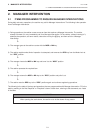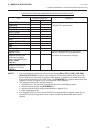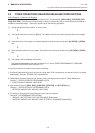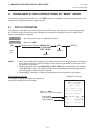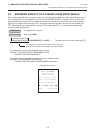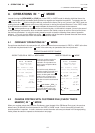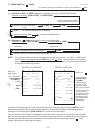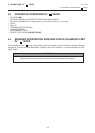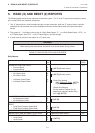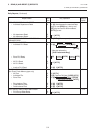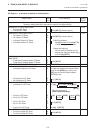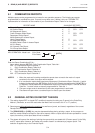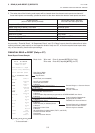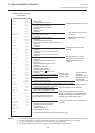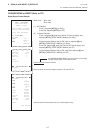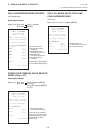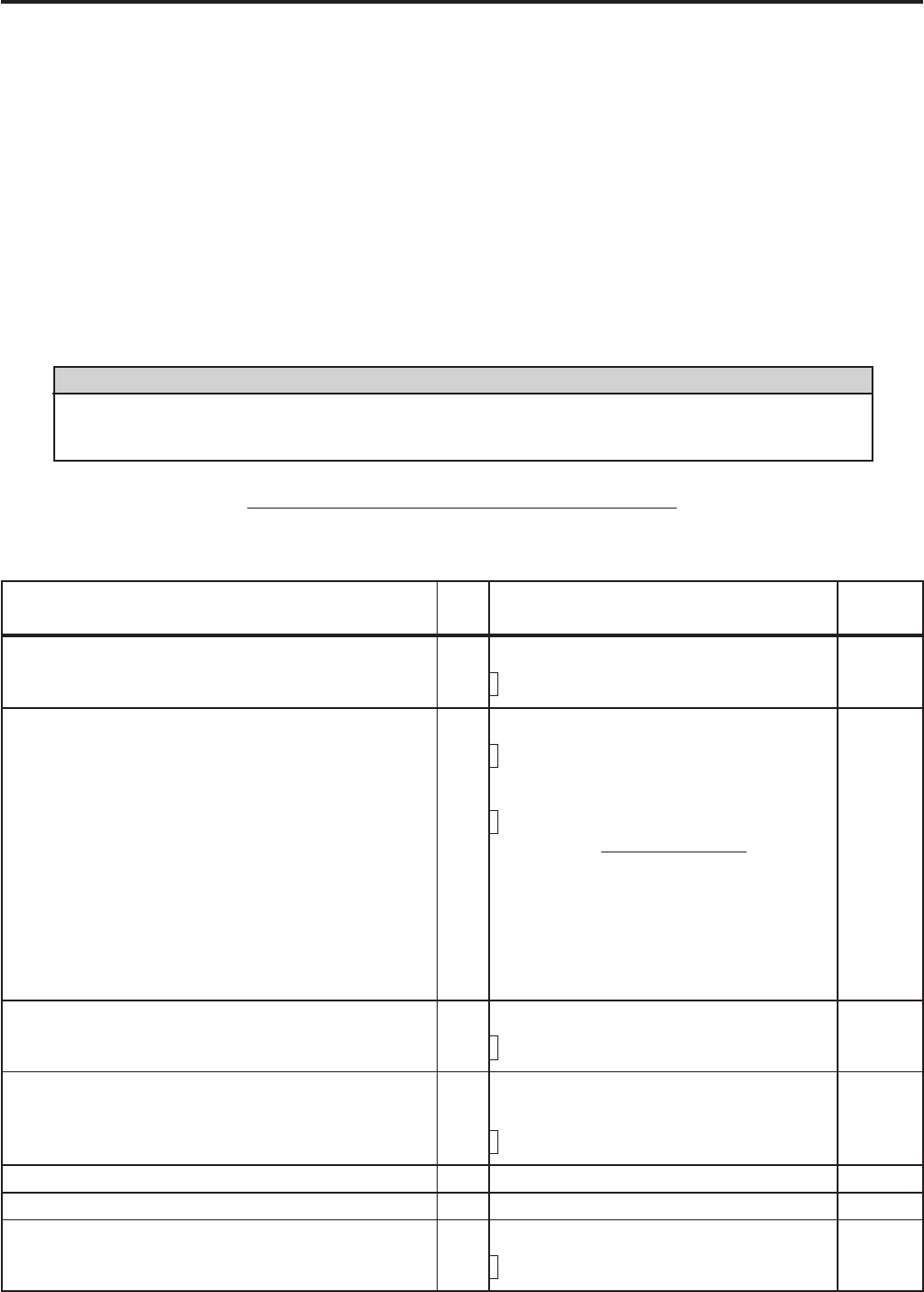
5. READ (X) AND RESET (Z) REPORTS
EO1-11095
5-1
5. READ (X) AND RESET (Z) REPORTS
5. READ (X) AND RESET (Z) REPORTS
The following table shows the key operation to take each report. The “X” and “Z” reports have exactly the same
print content if both are available, except that:
1. The “X” reports allow to read the sales data but not clear memories, while the “Z” reports allow to read the
sales data and at the same time all the resettable memories will be cleared when the reports have been
issued.
2. The symbol “X...” is printed on the top line of a Daily Read Report, “Z...” on a Daily Reset Report, “GTX...” on
a GT Read Report, and “GTZ...” on a GT Reset Report, as initial settings.
3. A reset count is printed on the bottom of a “Z” report only.
WARNING!
When opening the cash drawer, be careful not to let the drawer hit any person.
TABLE OF OPERATIONS FOR X AND Z REPORTS
Daily Reports
Report Name Mode Key Operation SAMPLE
Lock PAGE
FINANCIAL READ AND RESET 5-5
• Financial Read X
• Financial Reset Z
CASHIER READ AND RESET 5-7
• All Cashier Read X
• All Cashier Reset Z
• Individual Cashier Read X
• Individual Cashier Reset Z
SALESPERSON READ AND RESET 5-8
• All Salesperson Read X
• All Salesperson Reset Z
CREDIT CARD COMPANY SALES READ AND 5-8
RESET
• Credit Card Company Sales Read X
• Credit Card Company Sales Reset Z
DEPARTMENT GROUP READ X 8 [AT/TL] 5-9
MEDIA SALES AND IN-DRWER TOTAL READX9 [AT/TL] (Drawer opens.)5-9
HOURLY RANGE READ AND RESET 5-10
• Hourly Read X
• Hourly Reset Z
3 [AT/TL] (Drawer opens.)
4 [AT/TL] (Drawer opens.)
Code Entry Method:
4 [#] |Cashier ID Code| [AT/TL]
(2-digit manager-assign code)
Cashier Key Method:
Set the required Cashier Key (or
depress the required Cashier Key),
then 4 [#] [AT/TL]
5 [AT/TL]
6 [AT/TL]
10 [AT/TL]